
DDNS is a service that maps internet domain names to IP addresses and allow you to access your home computer from anywhere in the world.
DDNS serves a similar purpose to Internet's Domain Name System (DNS) in such that DDNS lets you to host a web or VPN server advertise a public name instead of numbers.
Further, unlike DNS that only works with static IP addresses, DDNS is designed to also support dynamic (changing) IP addresses, such as those assigned by a DHCP server. That makes DDNS a good fit for home networks, which normally receive dynamic public IP addresses from their internet provider. The result is that if your IP address changes, your domain name will adapt to the new IP address.
To use DDNS on the Ezhotspot Extender, you have to sign up at http://freedns.afraid.org/signup/?plan=starter with a free starter account. Only your email is needed for verification and a confimration will be sent to your email after registering. Check your spam boxes if you do not receive the confirmation. (Though if you like the service, you can make a donation at your discretion)
After your confirmation, you can login to create your desirable domain name and obtaining the API which you will need to enter these 2 information in the EZhotspot Extender. EZhotspot EXtender will then periodically check if your public IP has changed and upate to freedns.afraid.org, which takes 60 minutes to effect.
Step by Step DDNS tutorial
01. Browse to http://freedns.afraid.org/signup/?plan=starter .
- Enter all required information as shown in the green boxes and click on Send activation email
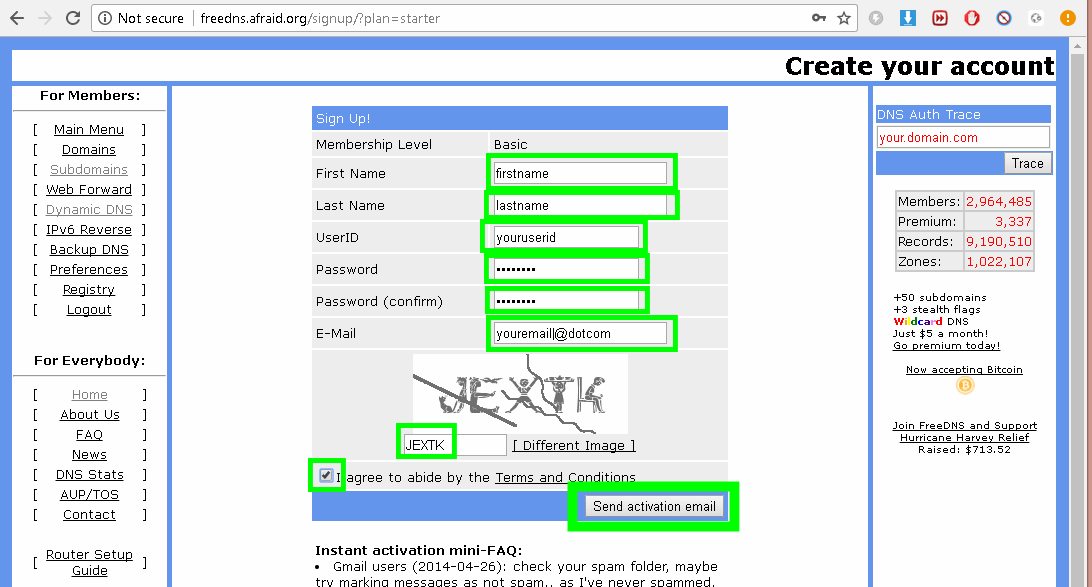
02. Check your email for the confirmation link. Click on the confirmation to proceed.
- check your spam box if you do not receive the confirmation email
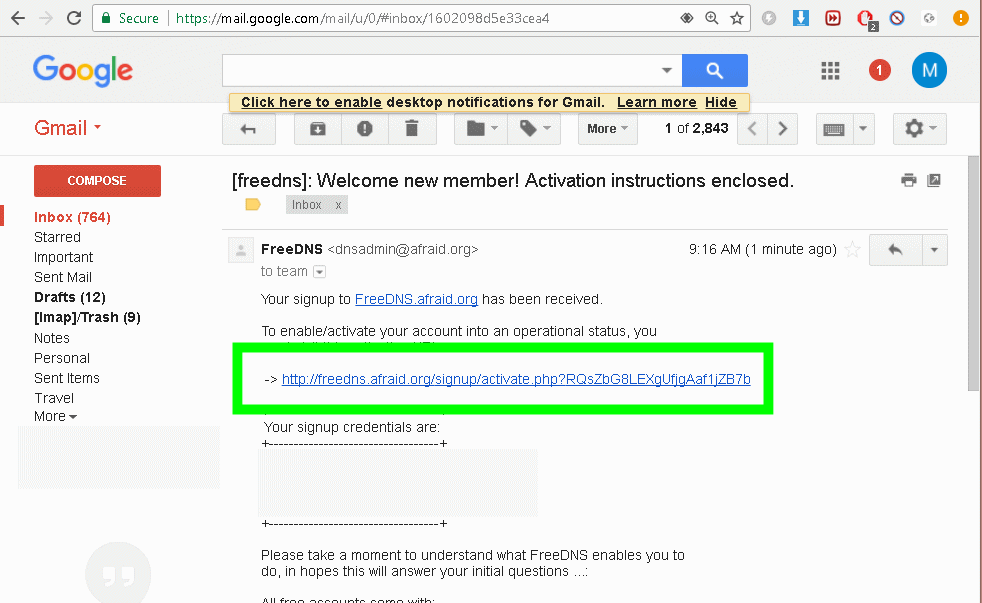
03. The confirmation link will directly log you in and you are ready to add a sub domain by clicking on Add a subdomain.
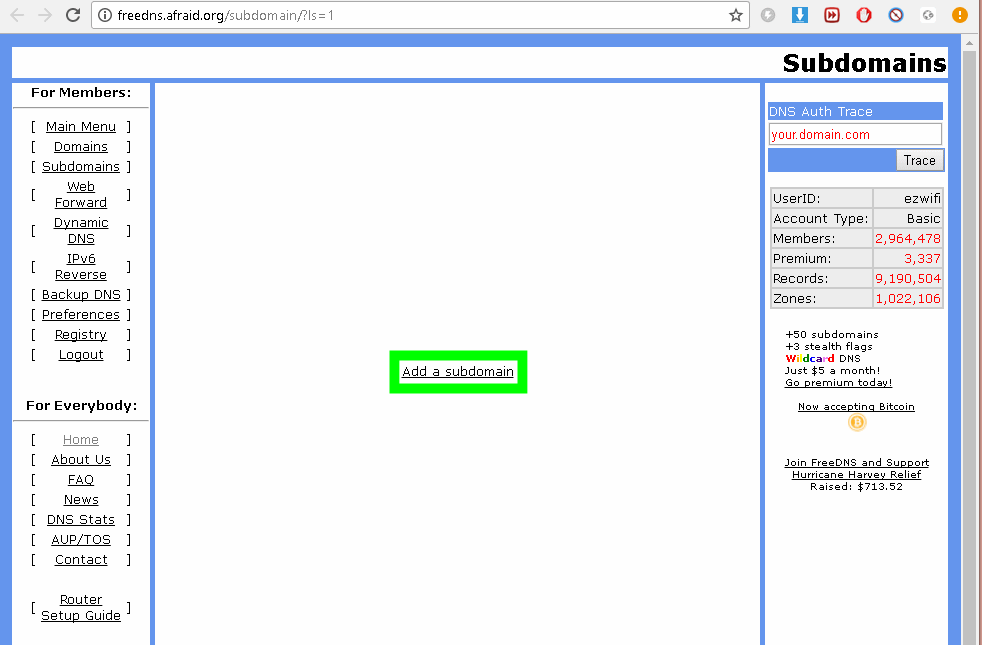
04. Choose your desirable subdomain name, easily remembered by you. Select an existing domain names from the dropdown box.
- Leave (Type) | (Destination) | (TTL) | (Wildcard) unchanged
- Enter the image verification
- Click Save!
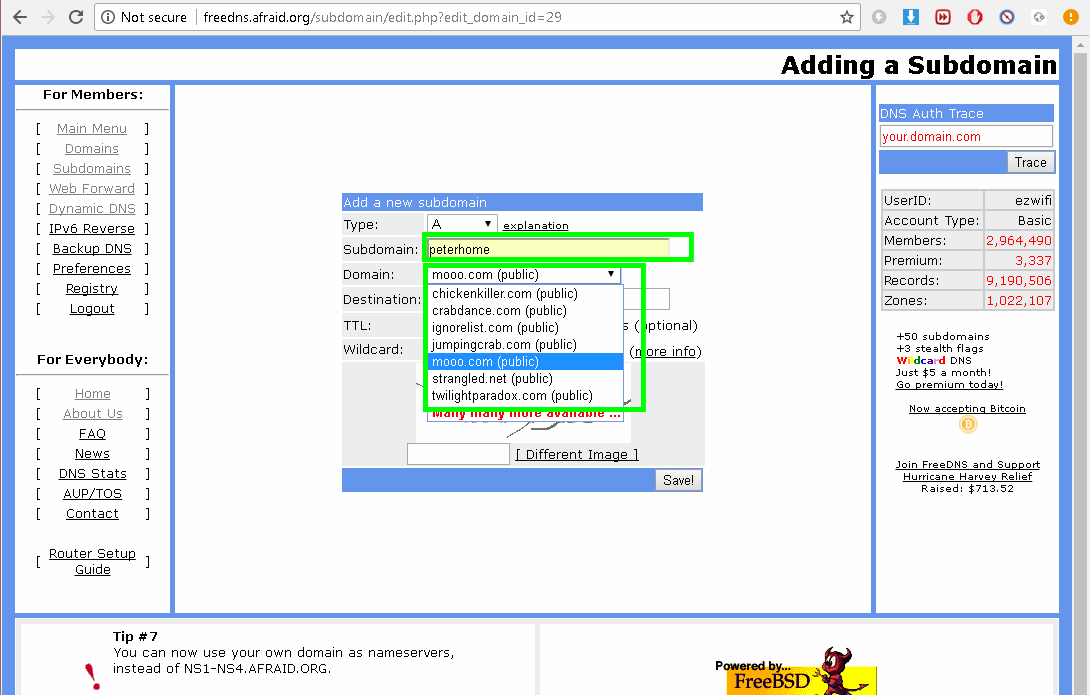
05. If your selected domain name is available, you will see your registered domain name record in the RED box below
- Remember and copy your domain name now
- Click on the Dynamic DNS on the left menu to proceed
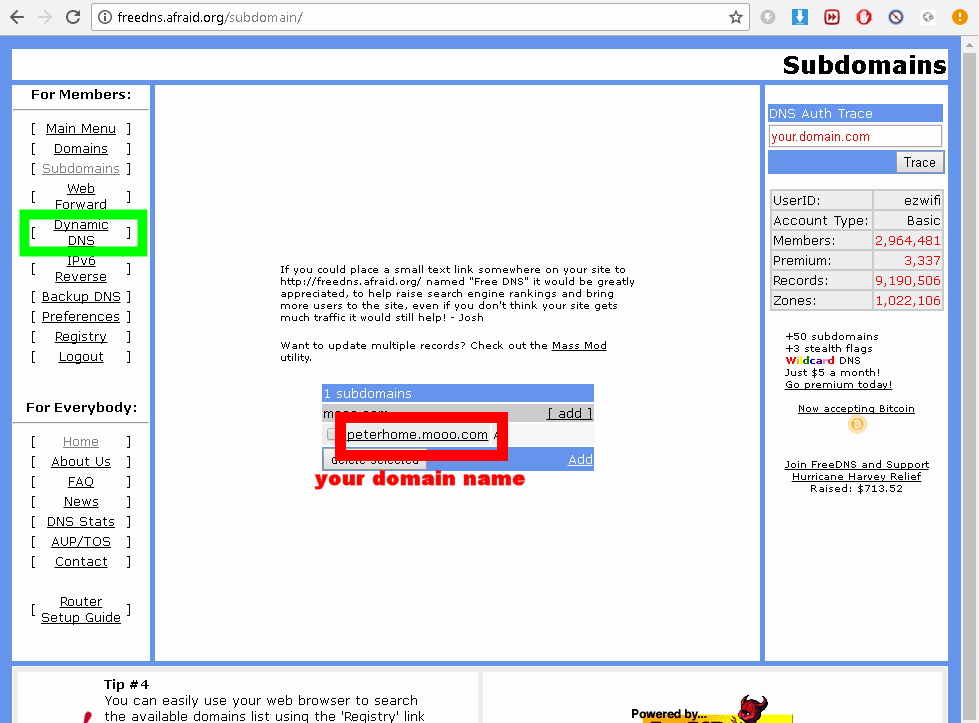
06. Scroll down to bottom and click on the Direct URL as shown in green box below.
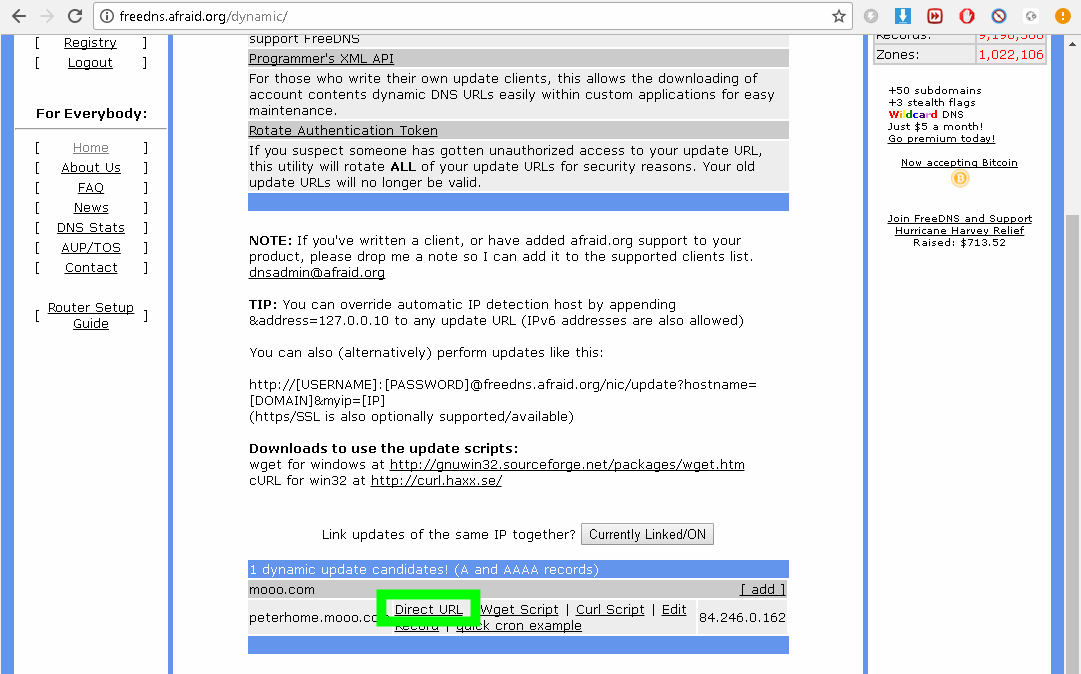
07. A new window will open as shown below. All the text after the update.php? is your API as shown in the red box below.
- Remember and copy your API now
- Note! Do not copy the ? (question mark character)
- The API is an unique encrypted code that is used for updating domain name without the need of logging in with passwords.
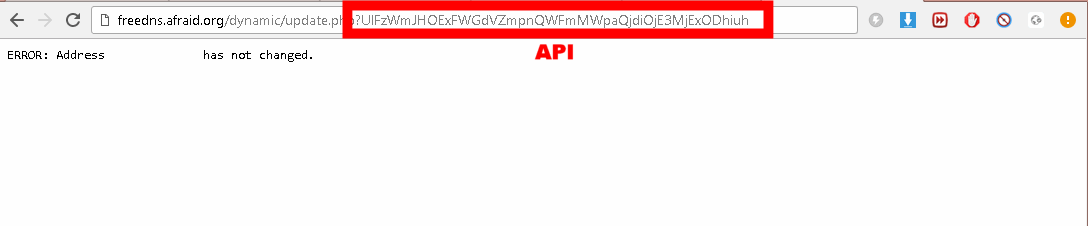
08 Go to the ezWizard menu. Go to Special Add-ons --> and click on the DDNS button as shown below.
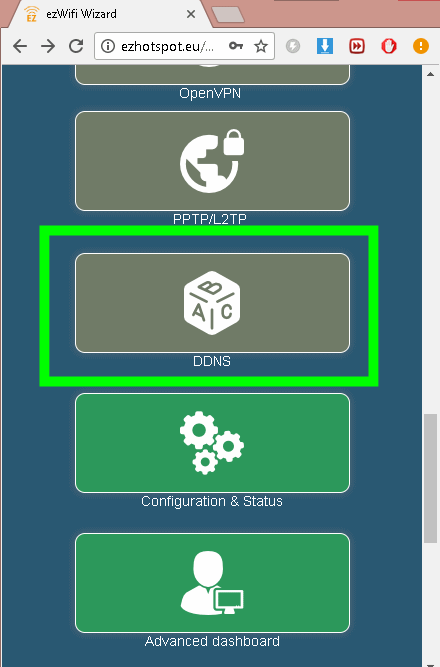
09. Paste both the domain name and API in the field and click on confirm.
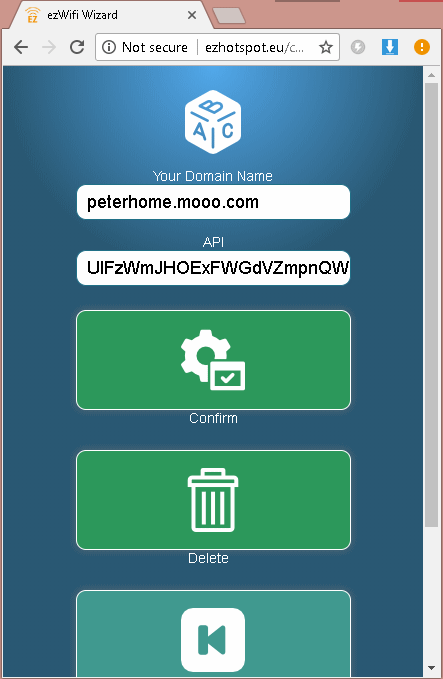
COMPLETED! The Ezhotspot will now periodically check your public IP address and update it to your domain name.