
01. Download the following recovery package to your computer. The downloaded package should automatically be located in your Download folder.
02. Browse to your Download folder and locate the downloaded package. Right click and open with Windows Explorer.
| V5 | tftp_ez511-v5-580.zip | |
| V4 | tftp_ez311-v4-462.zip |
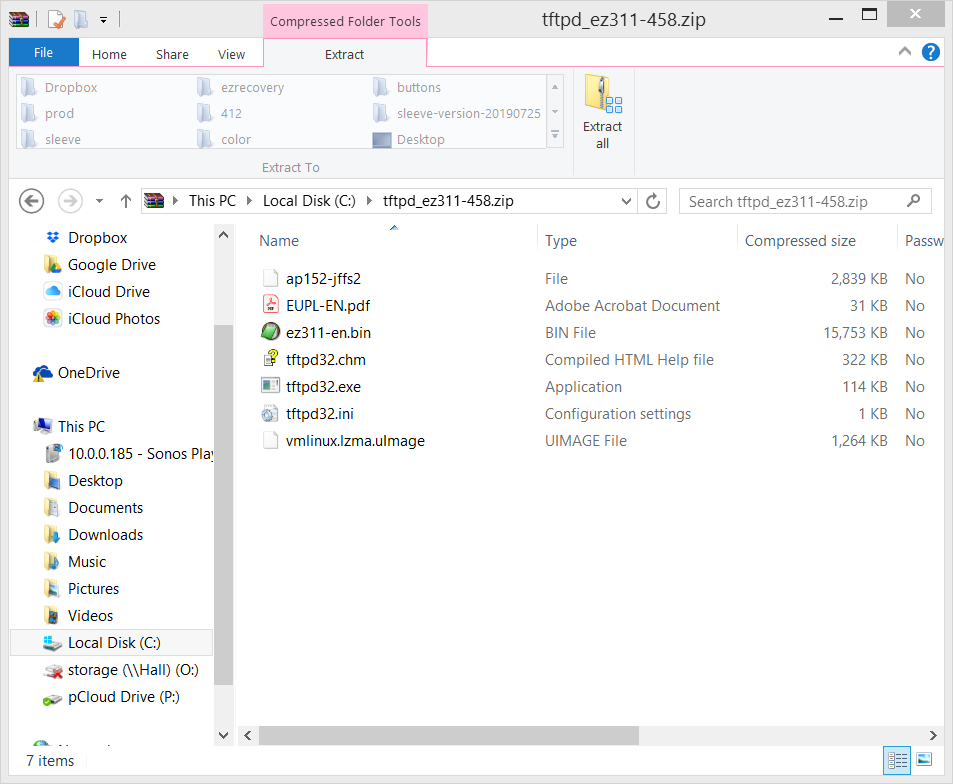
03. Click on Extract all and extract to a folder. In this example, we will create a C:\ez311 directory. It can be any folder name of your preference.
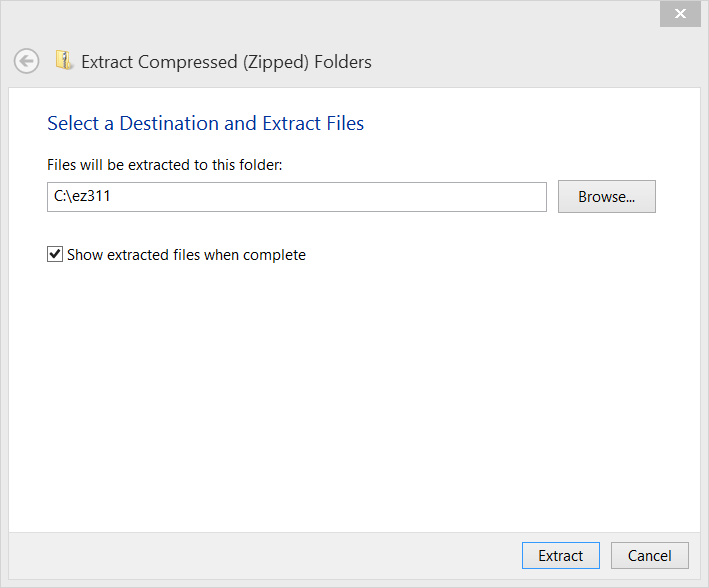
04. Assign a static IP address 192.168.0.141 , Subnet mask 255.255.255.0 to the Ethernet / LAN port of your computer or laptop. See tutorial below to complete before proceeding to Step 05
Assign a Static IP Address in Windows 7, 8, 10, XP, or Vista
05. Go to the C:\ez311 folder in this example or the folder which you have extracted the package to. Double click to execute the tftpd32.exe software
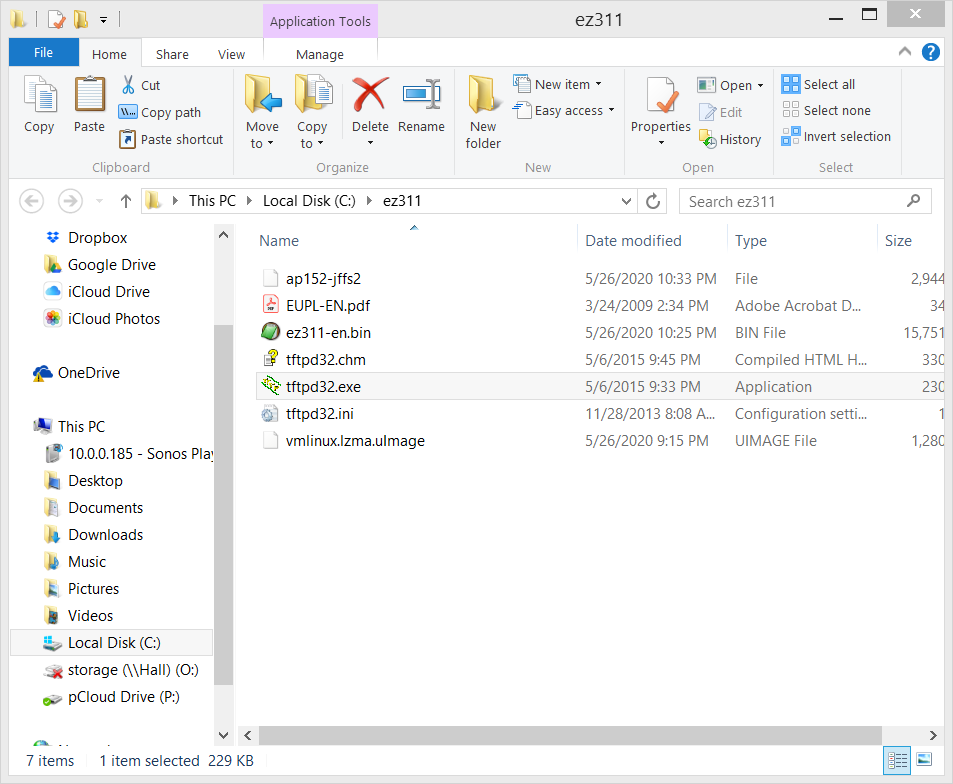
06. Windows will prompt a Windows Security Alert. Click Allow access . This process requires you to have Administrative Rights on your Computer or Laptop. After Allowing access, the TFTP server is now actively ready for the recovery process.
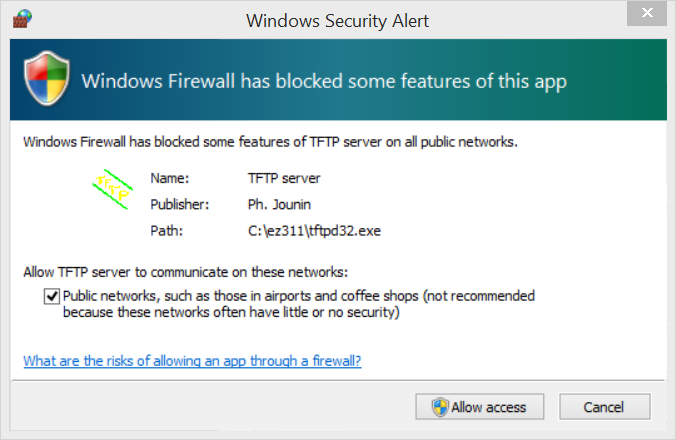
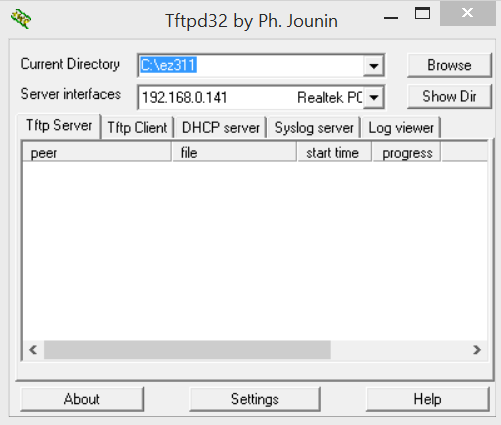
07 Connect a ethernet / LAN cable on the Yellow ports of the EZhotspot Extender to your Computer or Laptop's ethernet port. Immediately after supplying power to the Ezhotspot Extender, PRESS & HOLD the reset button with a end of a paper clip for 6 seconds. After 6 seconds, release.
After 1 minutes, you will see the following dialogue
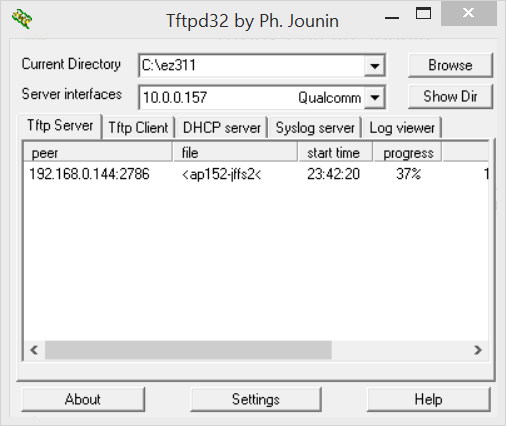
After 2 minutes, you will see the following dialogue
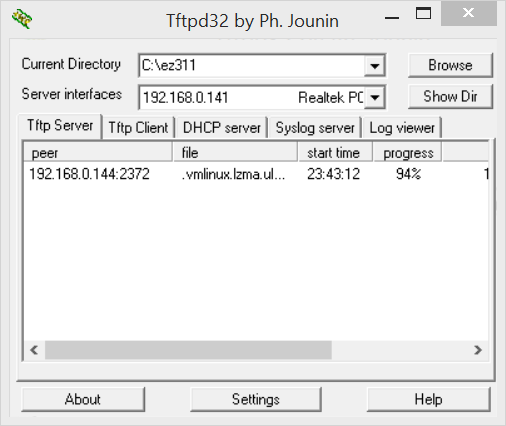
After 3 minutes, you will see the following dialogue
| V5 | <ez511-en.bin< | |
| V4 | <ez311-en.bin< |
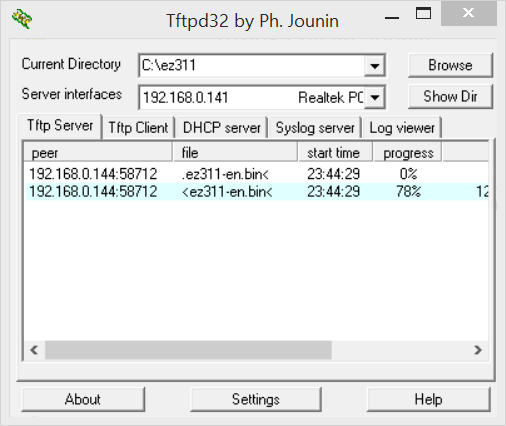
08. After 11-13 minutes, your device is recovered.
- Check for the broadcasted SSID ez@XXXXXXX of the EZhotspot Extender in your device's wireless settings.
- Remove the ethernet / LAN cable.
- Reboot the Ezhotspot Extender to ensure it is working correctly.
- End the TFTP server by clicking on the X button in the top right of the window
- Assign your Computer / Laptop back to DHCP or "Obtain an IP address automatically"
- Delete the Recovery package