
A wireless client bridge connects two wireless networks together over WiFi. The wireless bridge acts as a client, logging in to the primary router and getting an Internet connection, which it passes on to the devices connected to the EZhotspot Extender's Yellow LAN ports. All connected devices on the Yellow Port of the EZhotspot Extender get the DHCP assignment from the primary router.
Ensure that the EZhotspot has the latest firmware http://ezwifi.eu/what-why-how/firmware
Procedures:
01. Connect your computer/laptop Ethernet port to the EZhotspot Extender's Yellow port with a LAN cable.
02. Open web browser and type ezhotspot.eu
03. Scan and join to the remote network.
04. When successful, go the the Special Add-ons --> Transparent Repeater Menu.
05. Before confirmation, ensure to select Repeater always ON until reset button is pressed & hold for 10 seconds, as shown below.
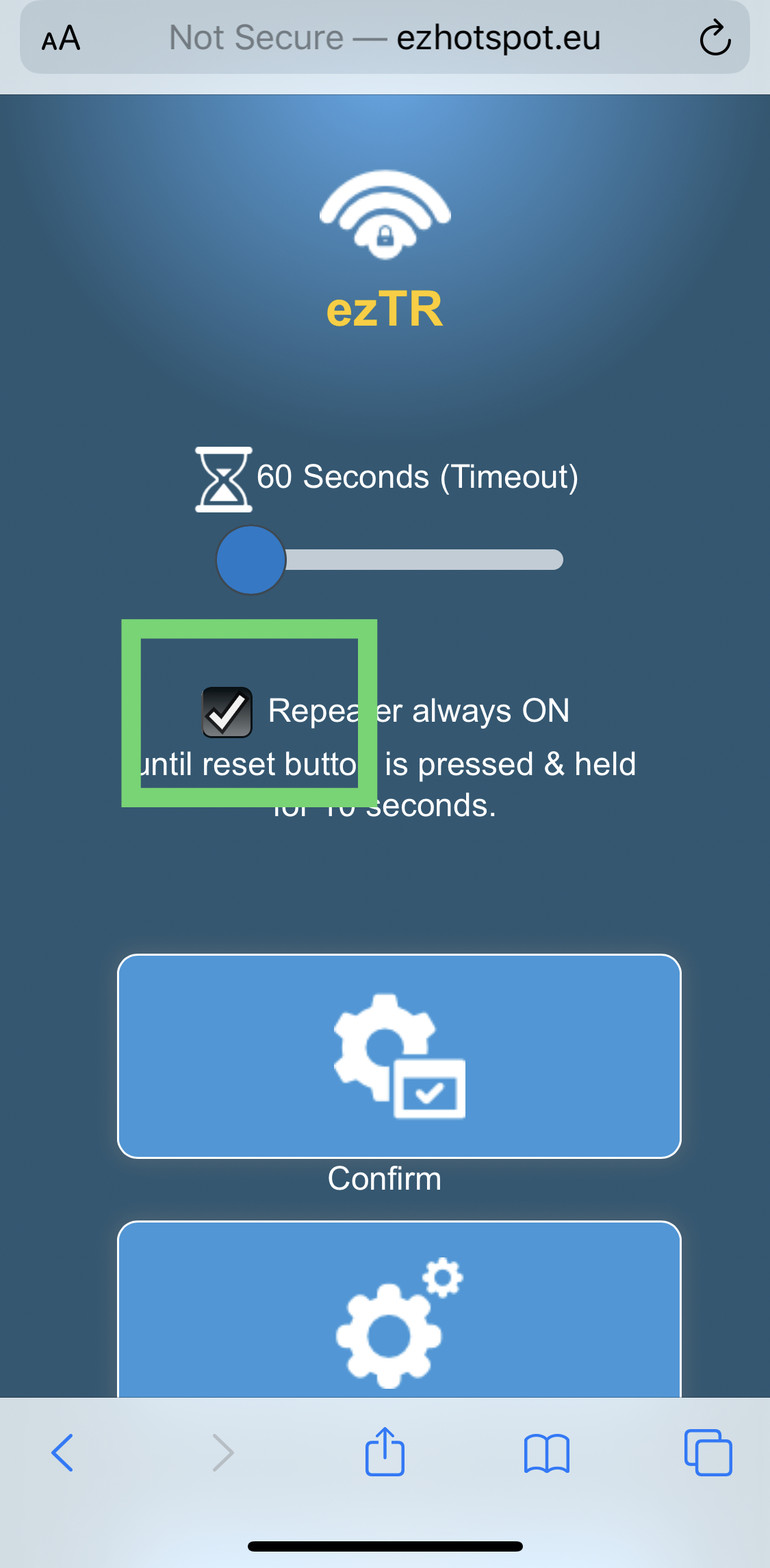
06. After successfully enabling the Transparent Repeater, your computer/laptop should now be assigned an IP address from your primary router, and has no access to the EZhotspot Extender's configuration menu.
07. Unplug the connect LAN cable from the Yellow Port and plug it into the Blue Port of the EZhotspot Extender. Your computer or laptop will now be assigned the IP address from the EZhotspot Extender and you can continue to access the configuration menu at ezhotspot.eu on your web browser.
08. Go to Advance Dashboard --> Networks --> Hotspot-Wifi Menu.
09. Click on the EDIT button of the SSID: EZ@XXXXXX
10. Go to Interface Configuration --> General Setup.
11. In the Mode field, click to drop down and select monitor.
12 Click on SAVE button
13. Repeat STEP#09 for SSID: ezGuest & ezTR
14. You will see the following screen follow that your configuration is ready but not in effect yet. The following in the yellow boxes should show Monitor. Only the SSID of the primary router will indicate Client.
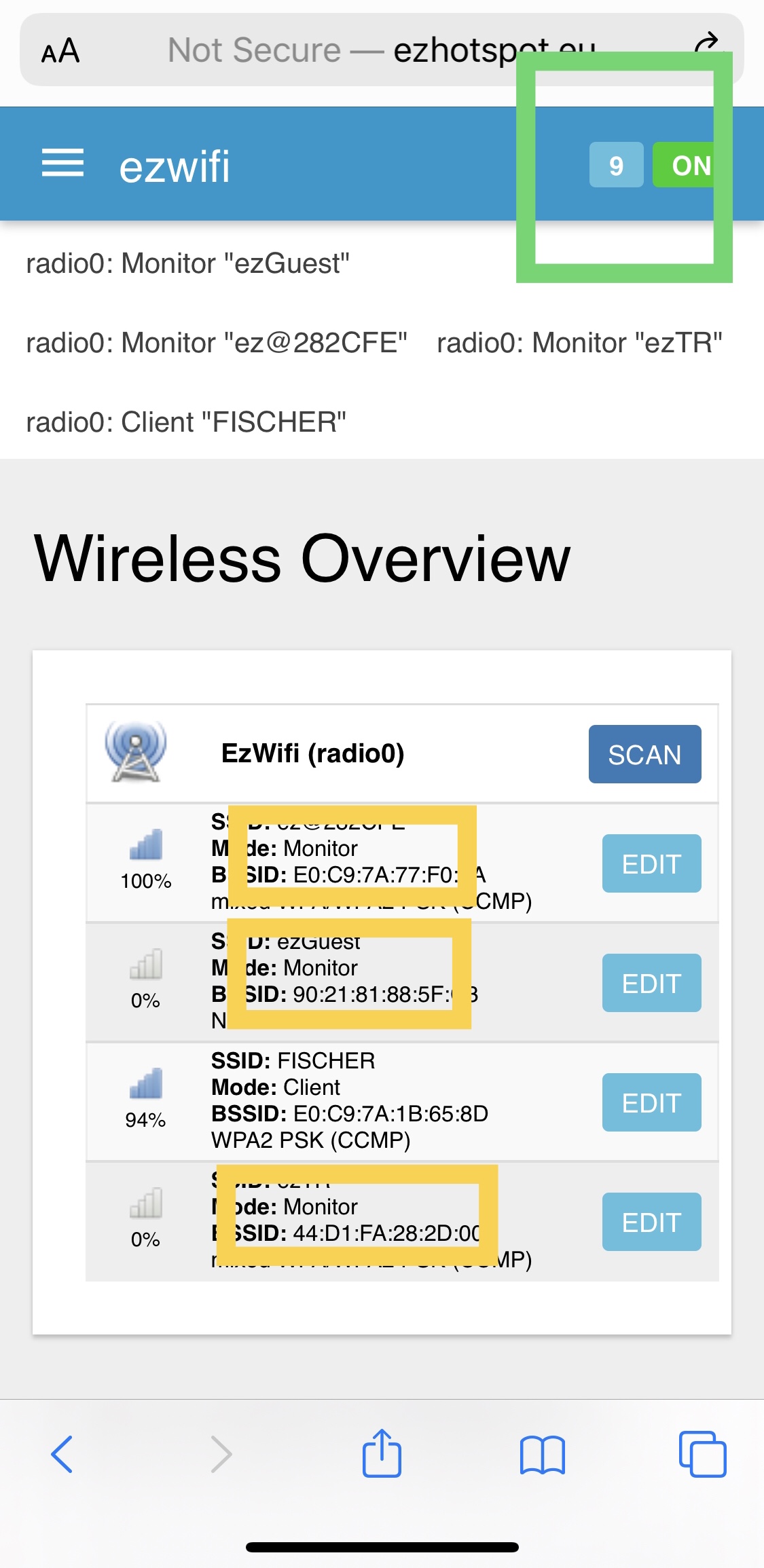
15. Click on the button in the Green Box shown above and this will prompt you the below screen. Click on the SAVE & APPLY button.
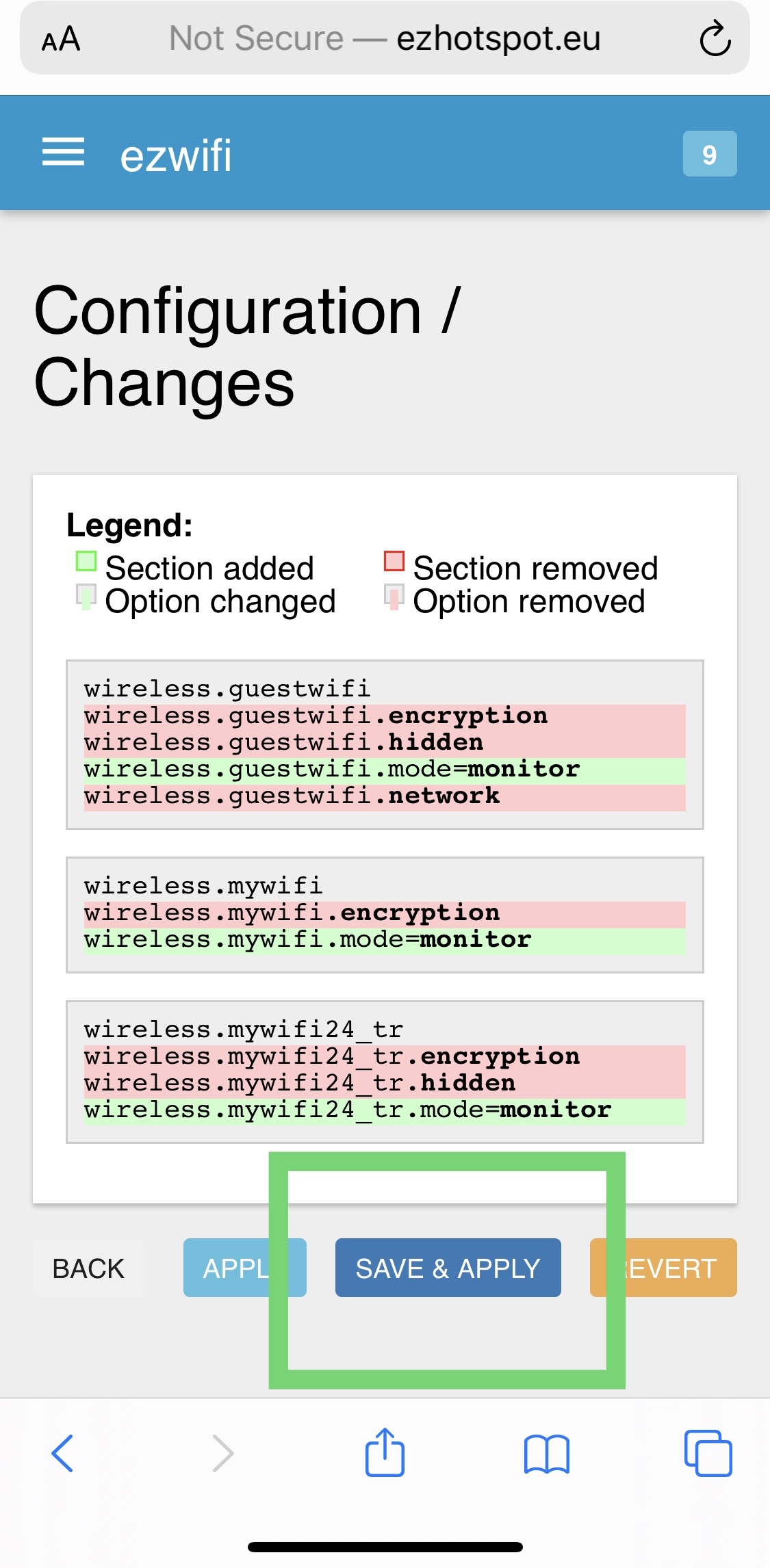
16. Unplug the connect LAN cable from the Blue Port and plug it into the Yellow Port of the EZhotspot Extender. Your computer or laptop will now be assigned the IP address from the primary router.
Upon completion, you now have 4 bridged Yellow LAN ports on the EZhotspot Extender to your primary router and no wireless SSID will be broadcasted by the EZhotspot Extender.
To terminate the wireless bridge configuration and/or access to the Ezhotspot Extender's configuration menu, perform a Soft Factory Reset