
If the LED stays Solid Green, Turquoise or continuous fast blinking (for more than 10 minutes) after a firmware upgrade, it means an unexpected interruption has occurred and that the EZhotspot Extender cannot boot up successfully.
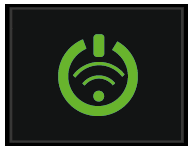
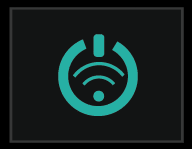
You can recover your EZhotspot Extender by yourself if the following pre-requisites are met:
- You have a Windows Computer/Laptop with an ethernet/LAN port.
- You have Administrative Rights on your Computer/Laptop.
- You know how to change the IP address of your Computer/Laptop ethernet /LAN Port to Static assigned IP address. See a guide below to check if you can accomplish this process.
Setting a Static IP Address in Windows 7, 8, or 10 - You have a ethernet/LAN cable.
- You need to download a recovery package. It is a portable package that contains an open sourceTFTP server and the necessary firmwares. No installation is needed, and you can start the recovery process after extracting the ZIP package to a folder in your Computer/Laptop. Once completed, you can permanently delete the folder.
- You will be prompted by Windows Firewall to allow the TFTP server to work and you will be required to allow access.
If you cannot meet the above pre-requisites, kindly contact your seller for a RMA to return your product to be serviced, repaired and sent back to you.
Use the below recovery packages for your respective product
The Recovery Package is a non-destructive process, meaning it will not damage your EZhotspot Extender if a power supply failure, interruption or error occurred during the process. If you cannot succeed in the first trial, you can make as many re-trials as possible until your EZhotspot Extender is recovered.