
This tutorial will guide you how to access the EZhotspot EZWizard menu from the public internet. It is assumed that you have completed the following:
- the necessary port forwarding of port ( 8088 type TCP ) from your home router to the EZhotspot. Kindly refer to the manual of the router manufacturer.
- (optional) the necessary DDNS configuration which will map a fixed domain name to a dynamic IP address assigned by your Service Provider. Most home router support the DDNS function, however you will also find a DDNS function in the EZhotspot extender. See below link for more information. If your home router public IP address is fixed, you can omit this step.
http://ezwifi.eu/what-why-how/user-manual/special-add-ons/ddns/step-by-step-ddns-tutorial
01 . On your home router, go to the port forwarding menu and add port ( 8088 type TCP ) to the internal IP address which the EZhotspot extender has joined to. You can check the EZhotspot Extender's IP address assigned on the status page of the EZwizard menu.
Here, we choose port 8088 because there is usually a web service running on your home router that uses the port 80 by default and may prevent you to correctly set the port forwading.
02 . Go to the Ezhotspot Extender --> Advanced Dashboard --> Network --> Firewall --> Port Forwards menu/tab.
Enter as follows:
Name = web (or any name you desired)
Protocol = TCP (TCP+UDP is optional)
External zone = wan
External port = 8088
Internal zone = lan
Internal IP address = 192.168.93.1
Internal port = 80 (this is the port which EZWizard menu listens on)
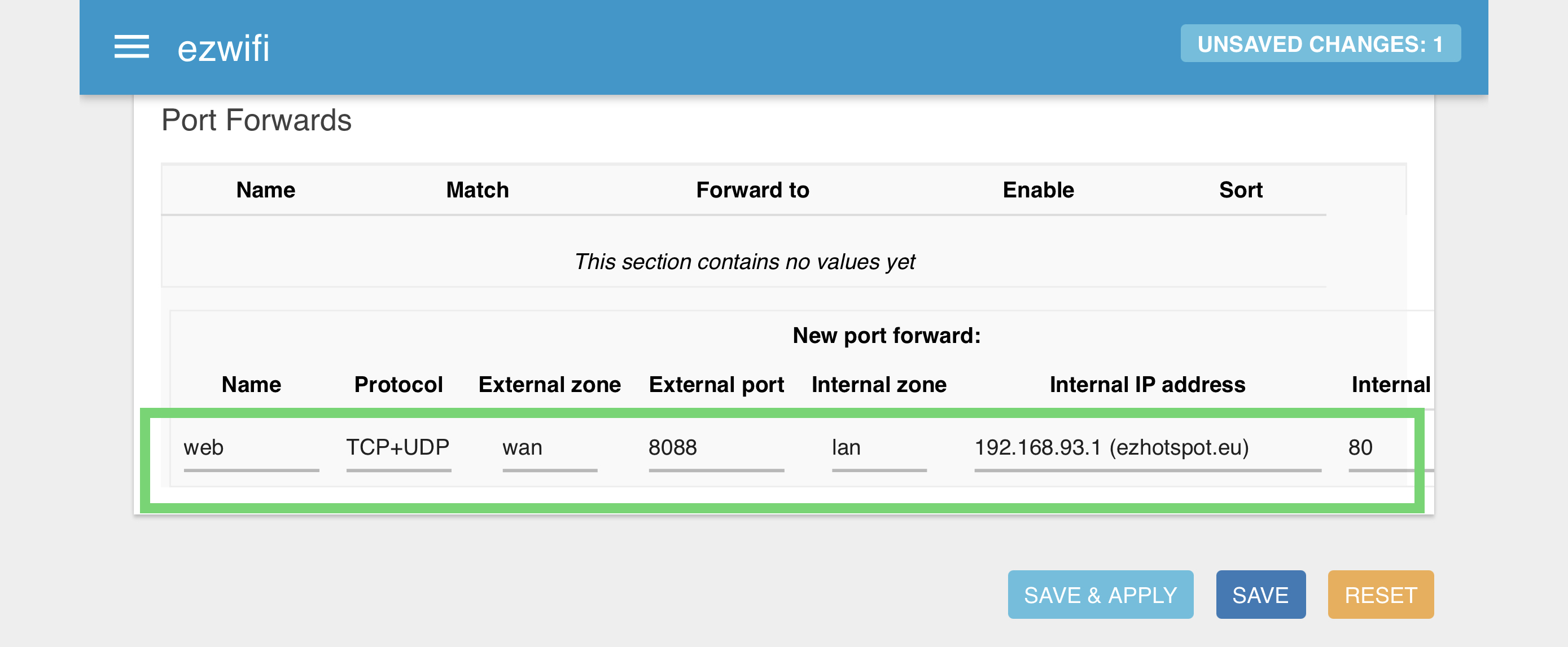
02 . Click on the ADD button
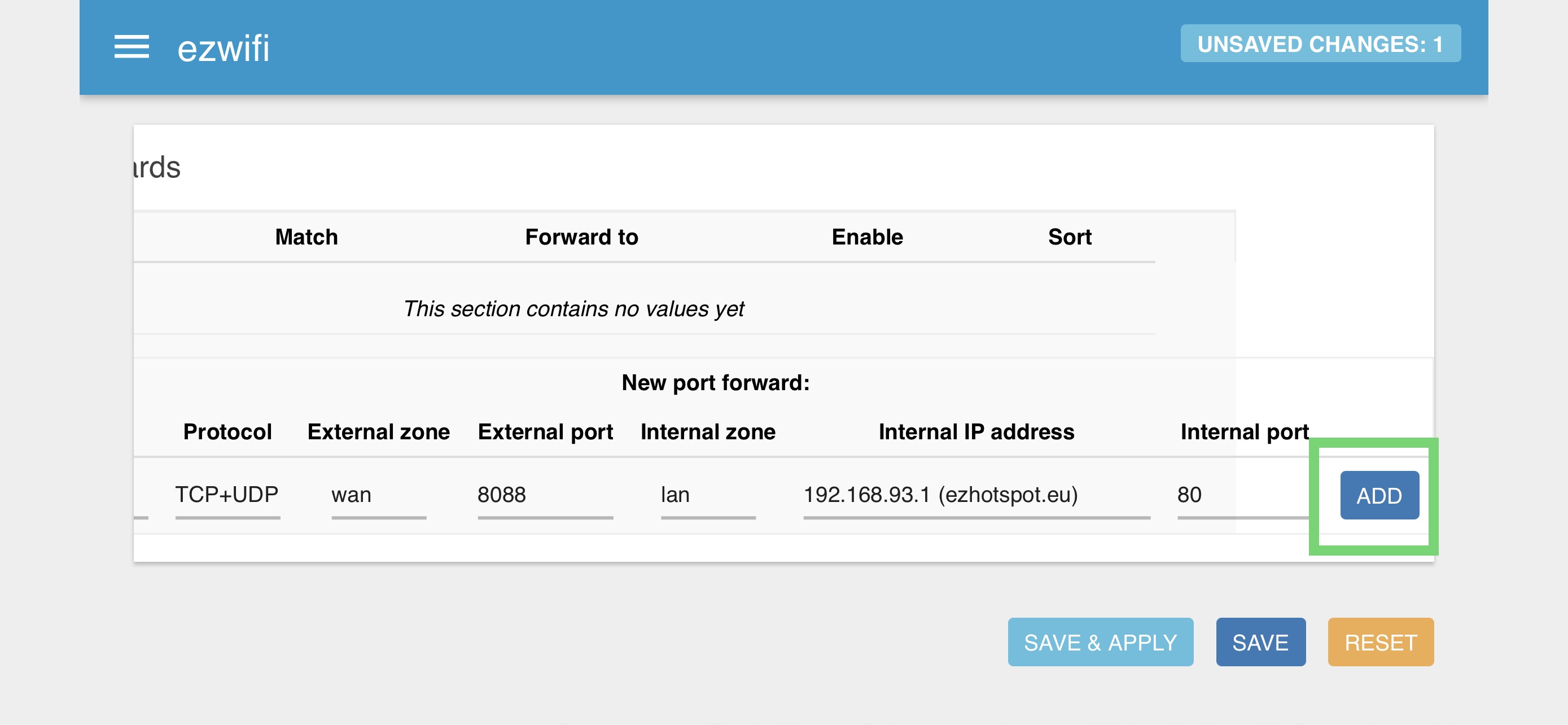
03 . Click on the SAVE & APPLY button
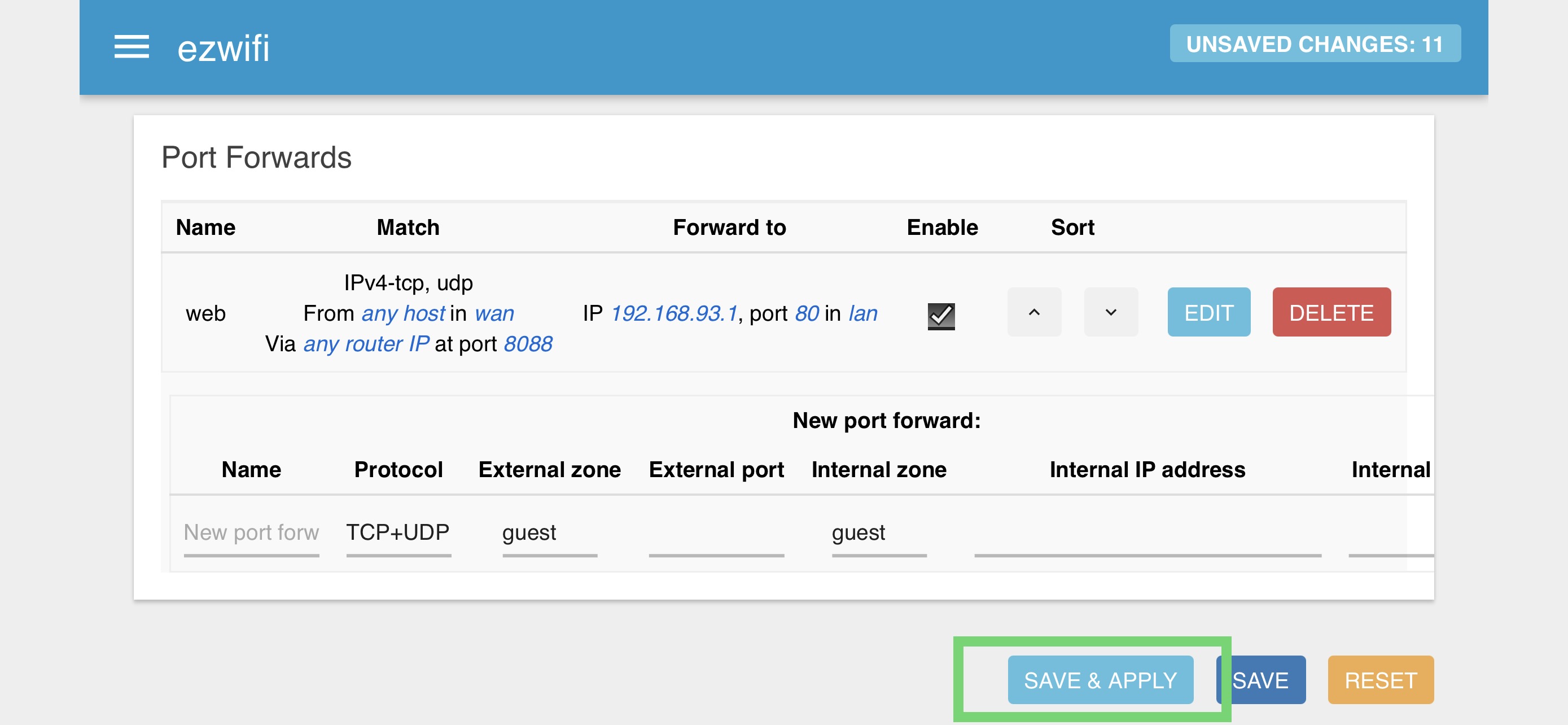
Now, you will be able to access the EZWizard menu from any browser by typing http://public_ip_or_ddns_name:8088/