
Your can easily upgrade the firmware on the ezhotspot extender from an Apple iPhone or Android device. Kindly see the following step by step instructions:
01. Using your phone browser, browse to https://ezwifi.eu/what-why-how/firmware to download the firmware for your ezhotspot extender.
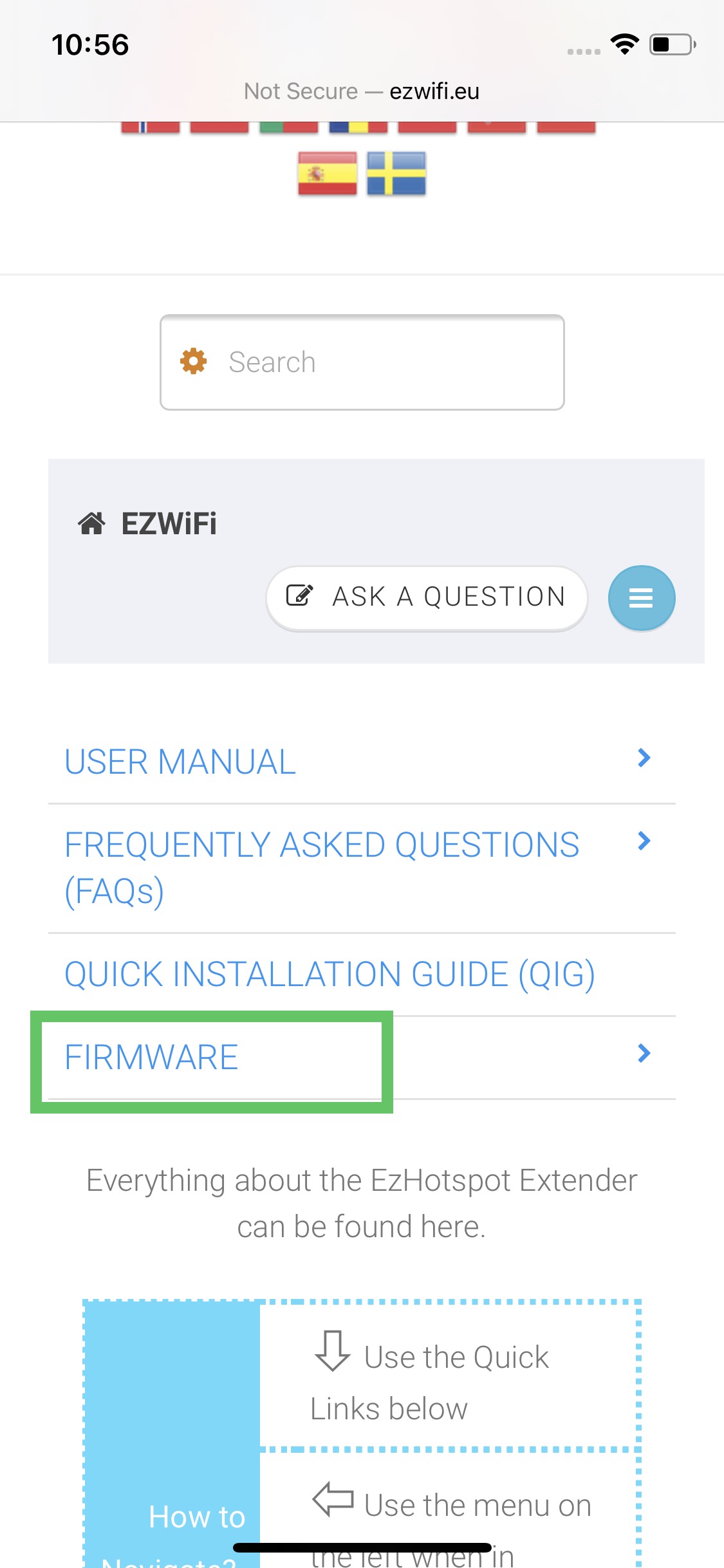
02. When you have located the required firmware, click on the Blue button to start downloading to your smart phone.
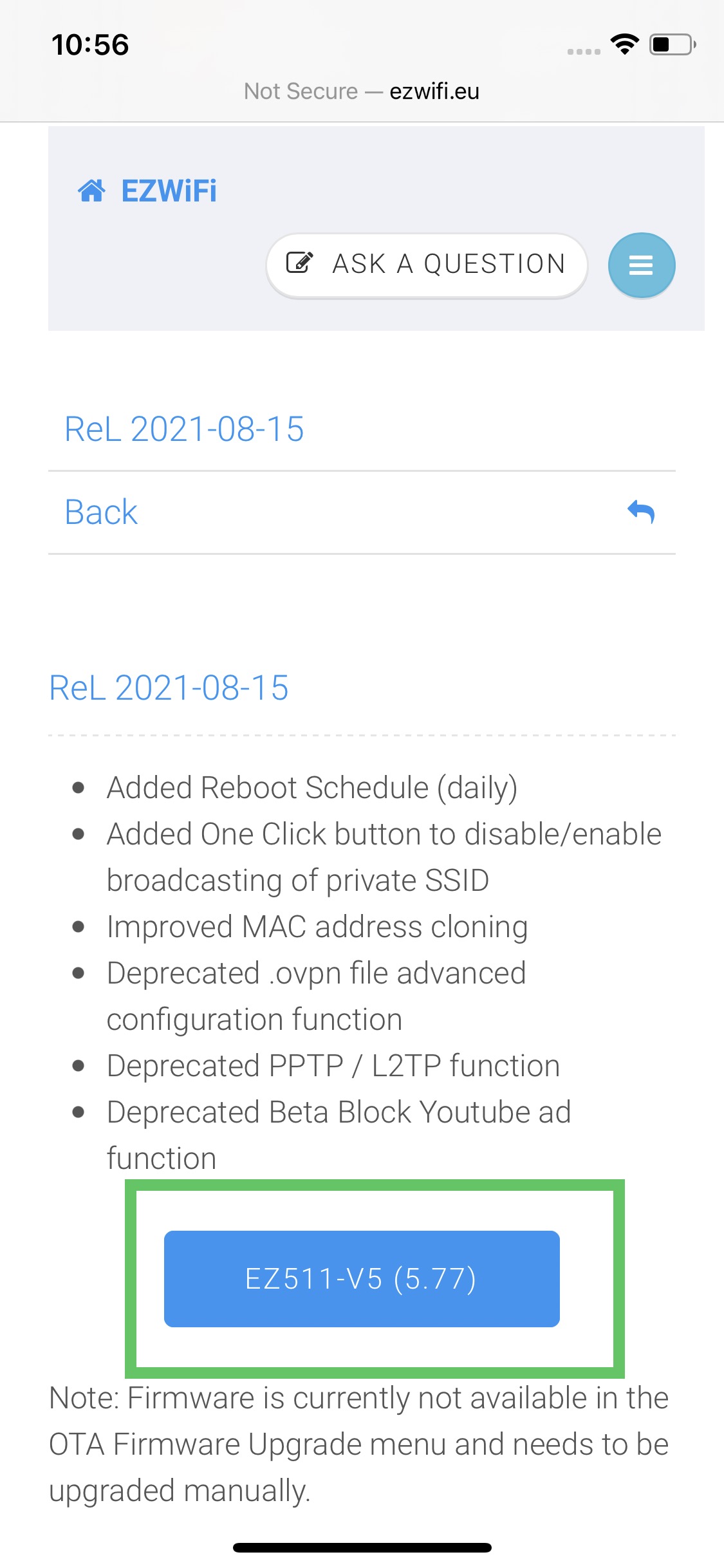
02a. On Apple IOS devices, you will prompted to download. Click Download. Check top right corner to see status of download.
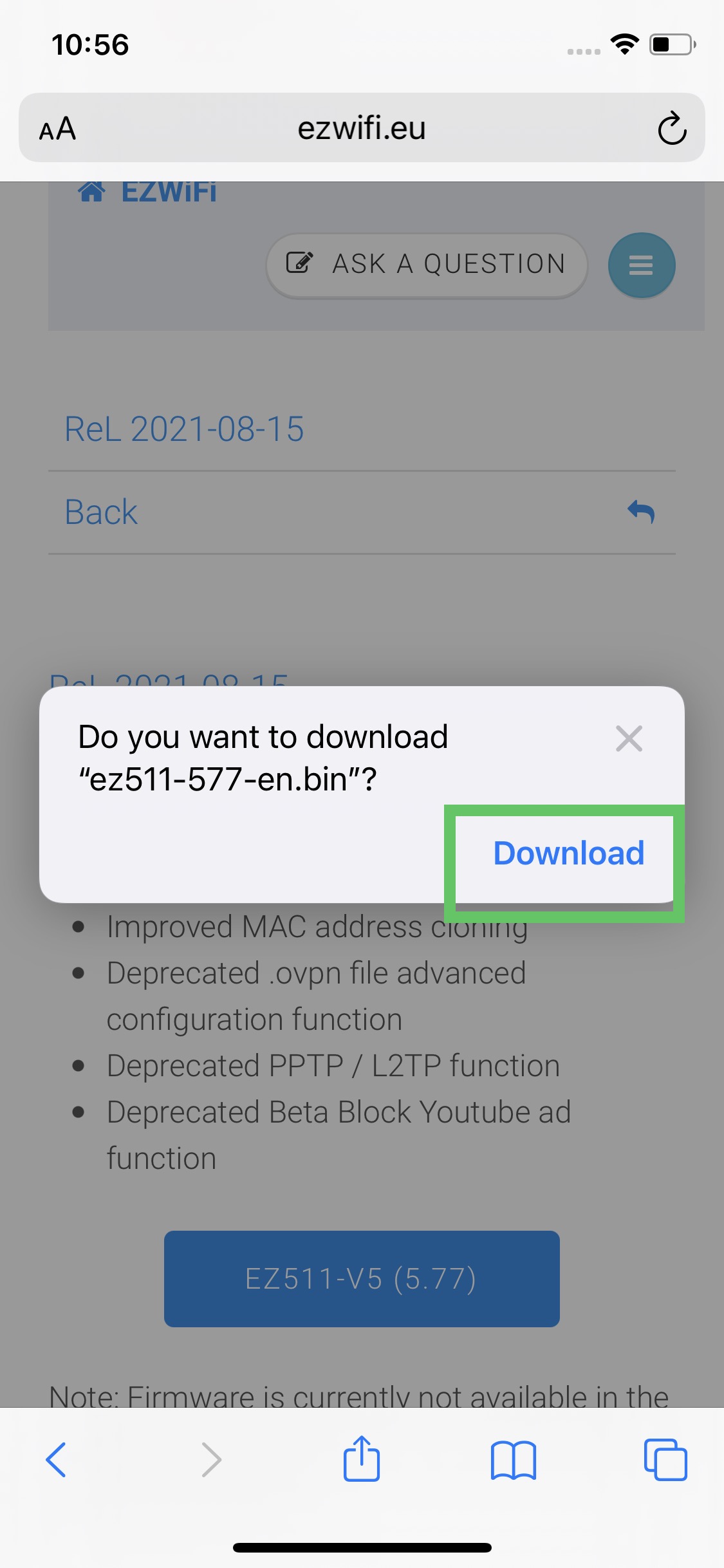
02b. On Android devices, the download may be automatically downloaded until you are prompted the "File Downloaded"
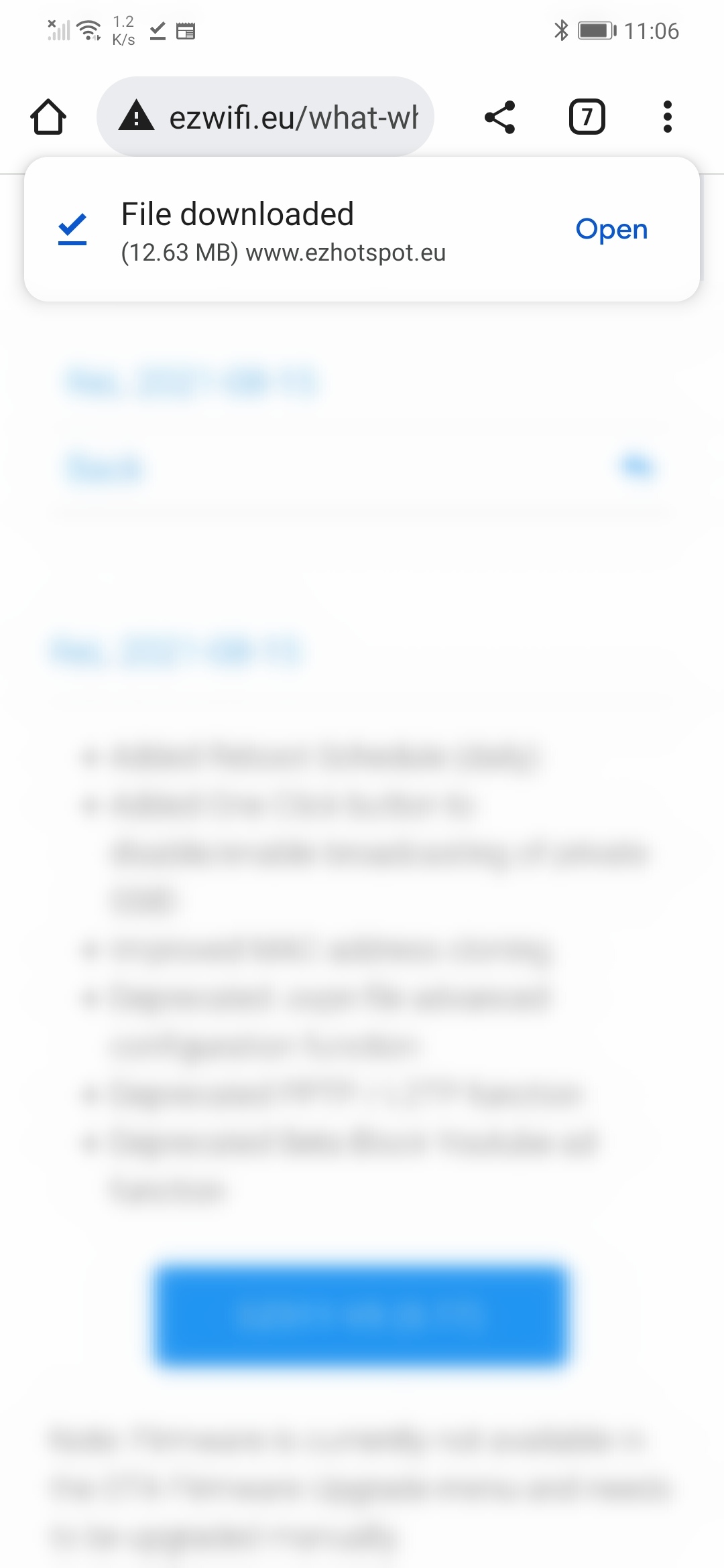
03. Join wirelessly to your ezhotpot extender and go to the Configuration & Status --> OTA firmware upgrade menu.
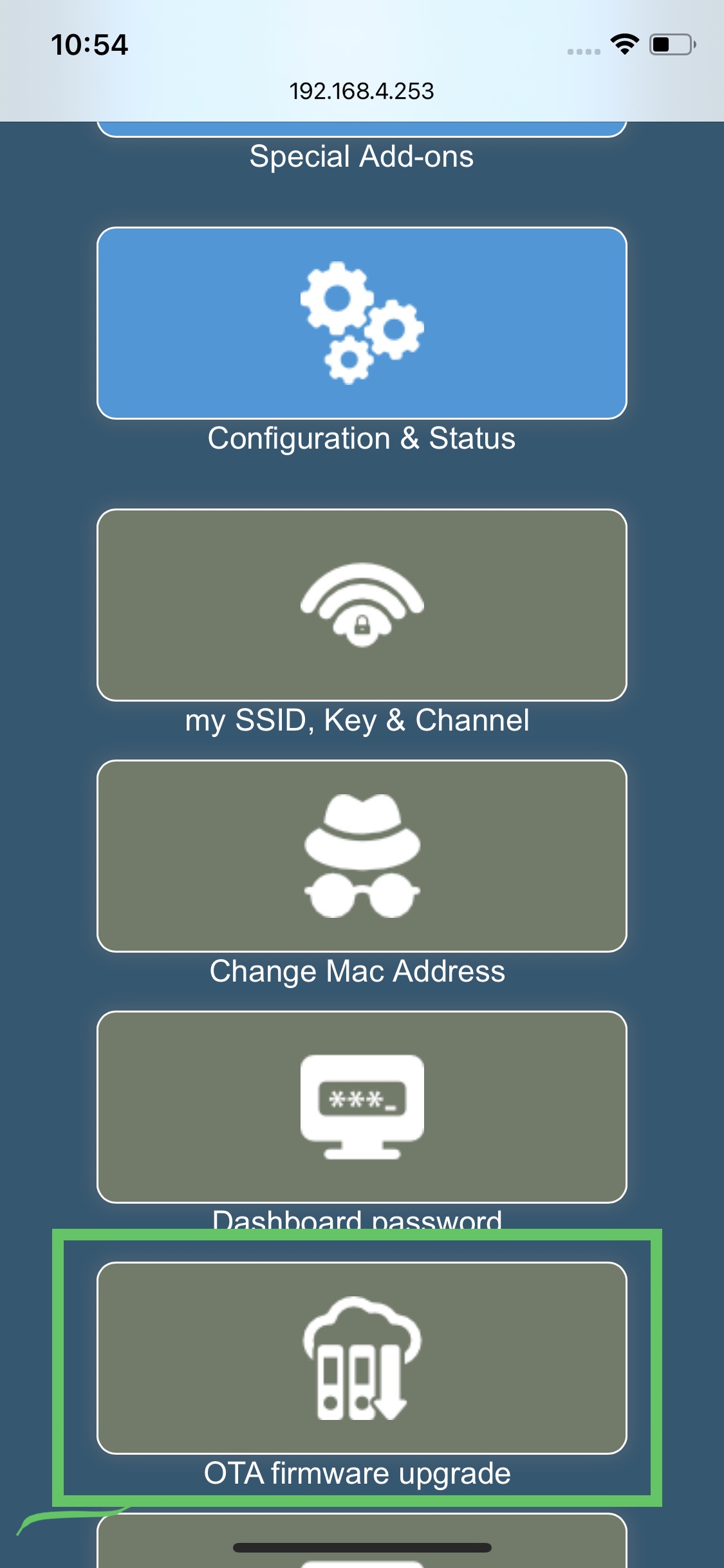
04. Scroll to bottom to click on the "Choose File" Button:
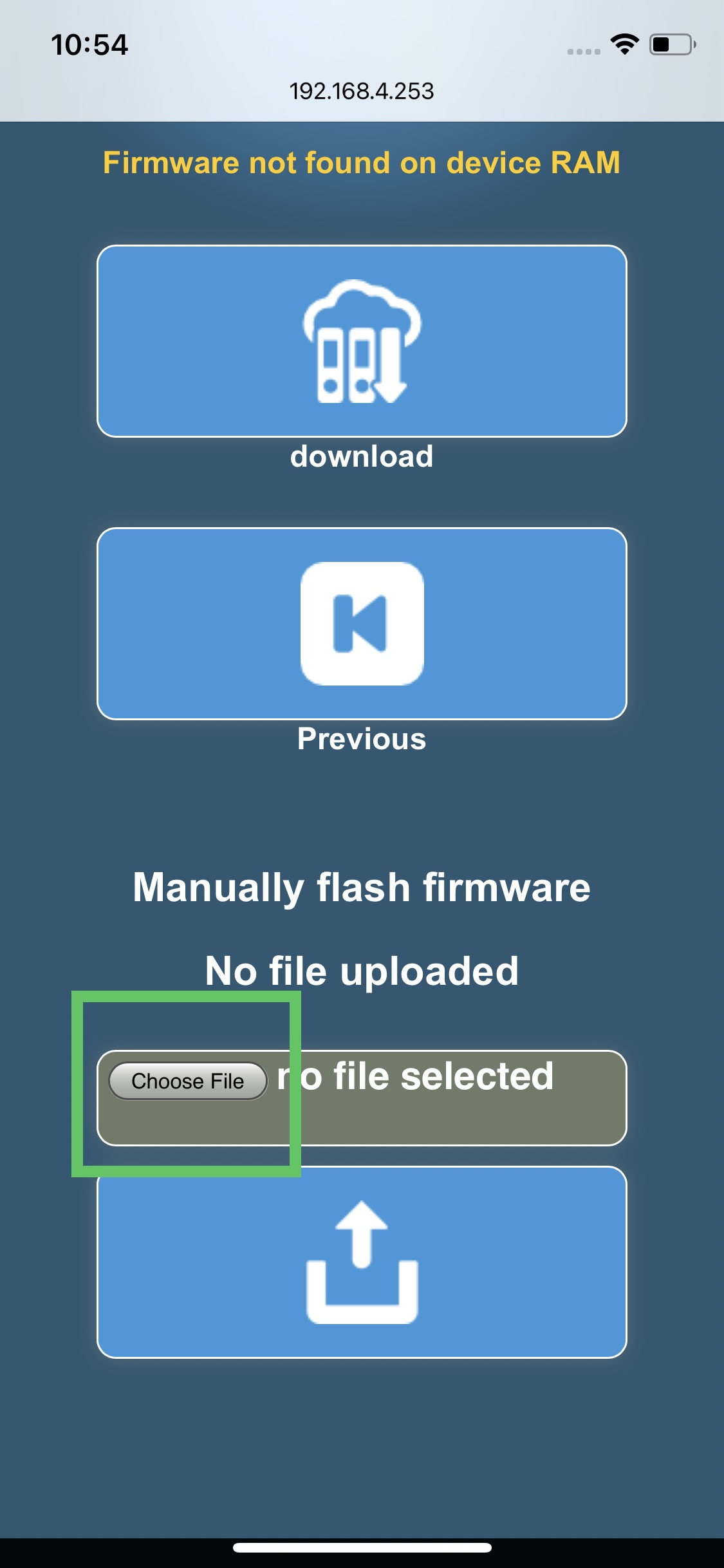
05a. On Apple IOS devices, a menu will appear and click on the Browse menu..Go to Recents and click on the firmware downloaded.
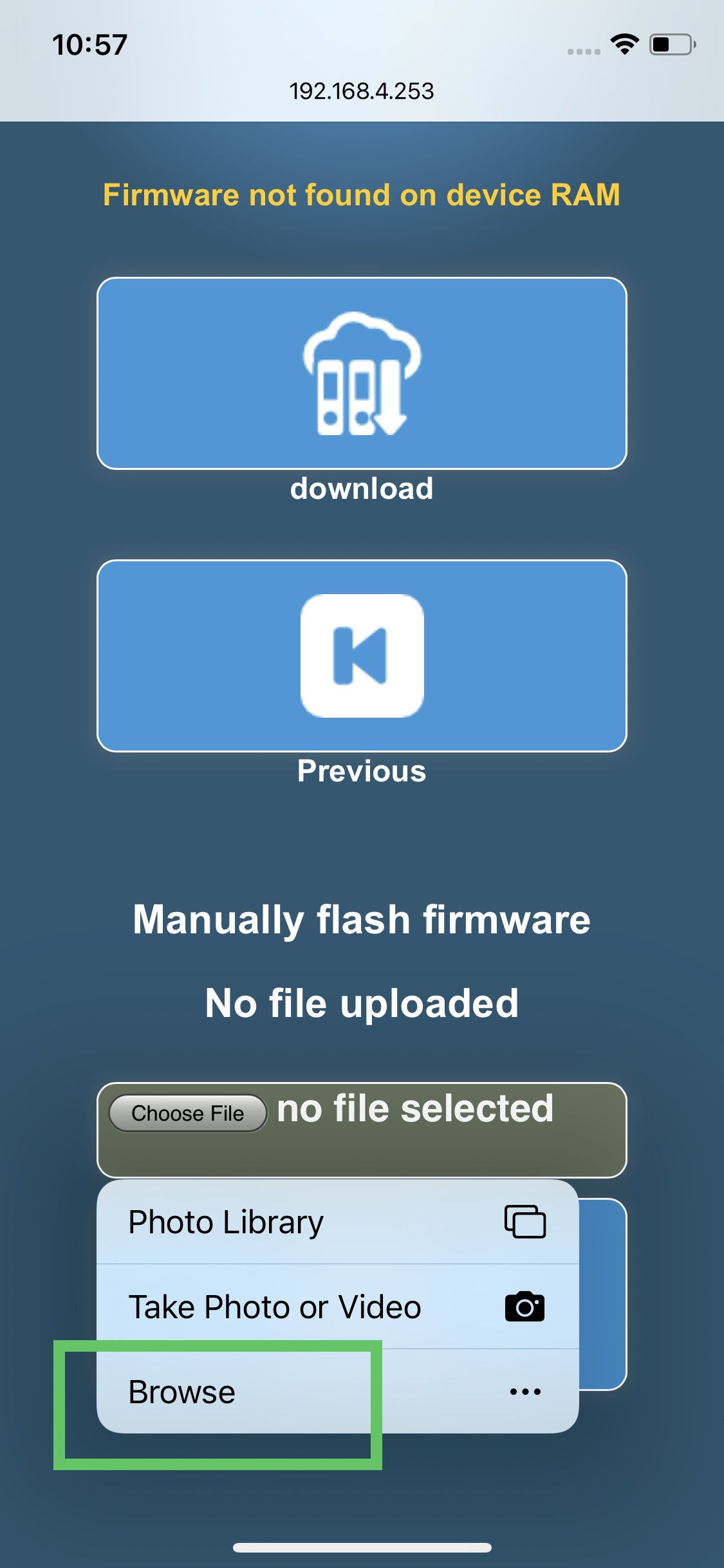
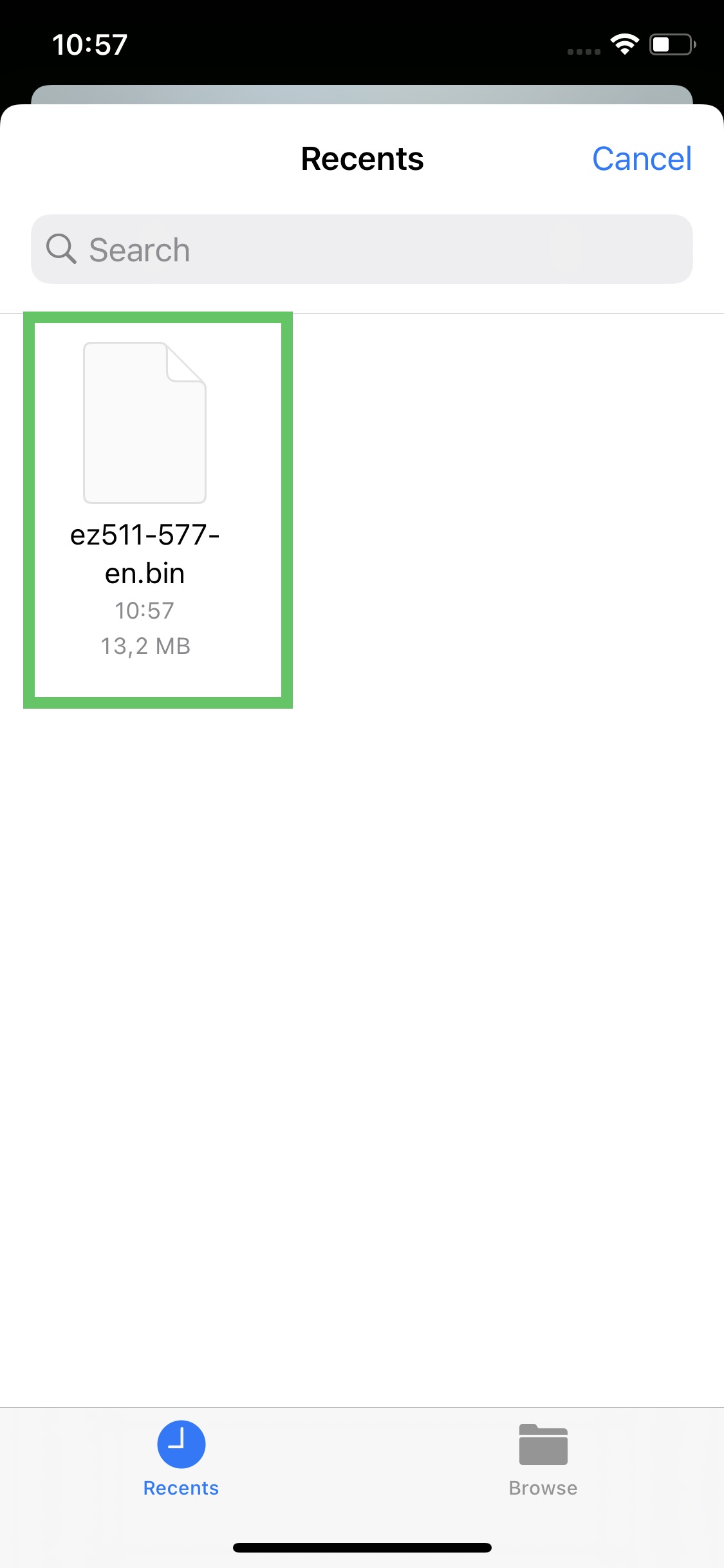
05b. On Android devices, Click on the "Files" menu and go to the Downloads folder. Select the downloaded firmware.
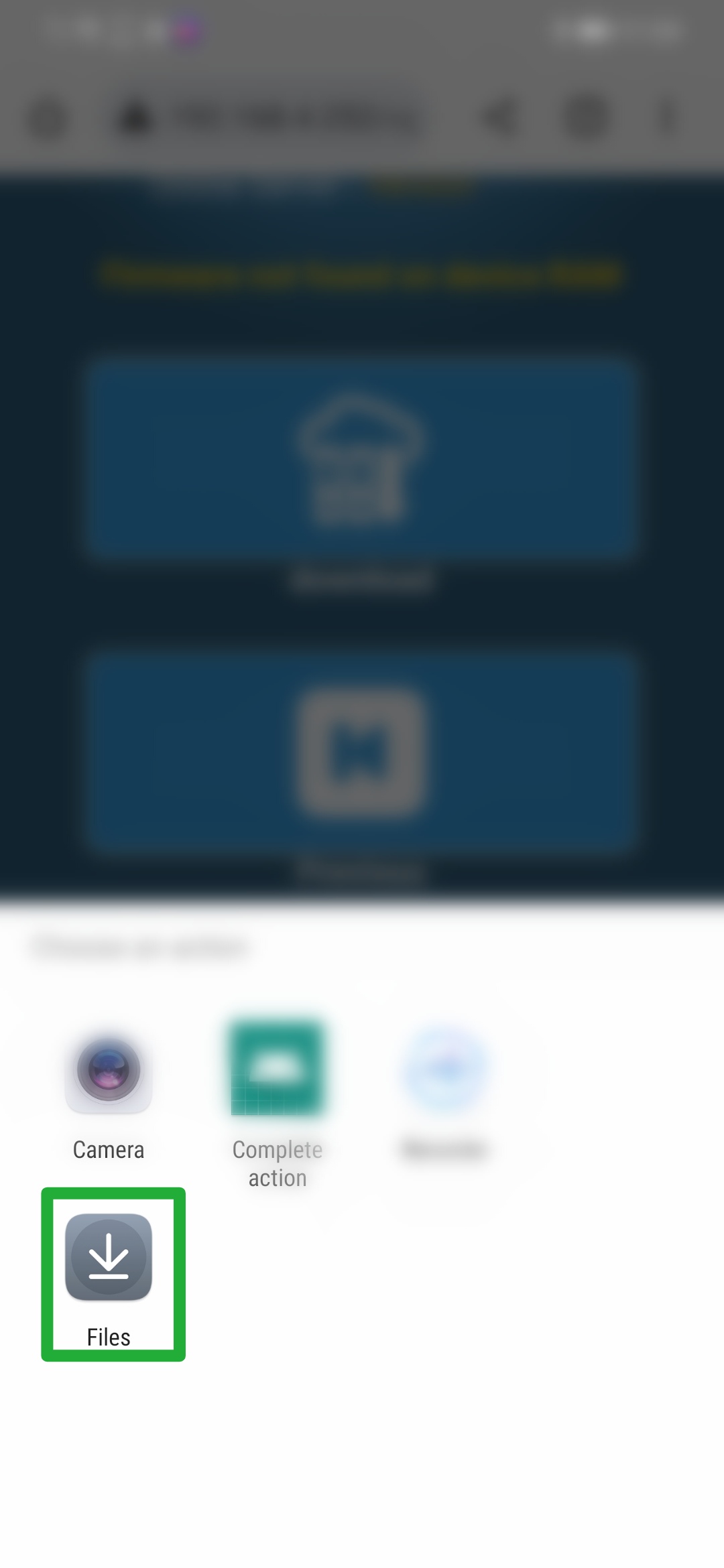
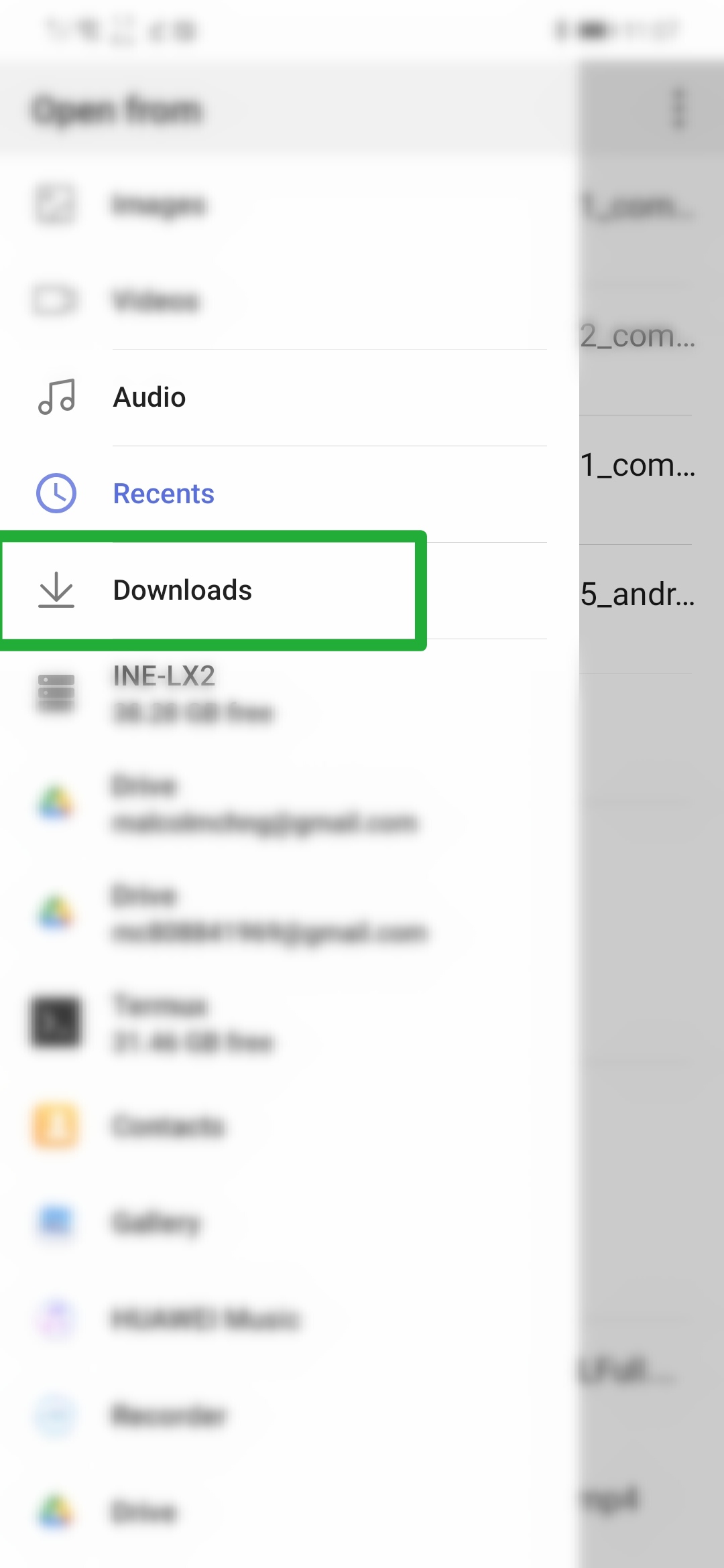
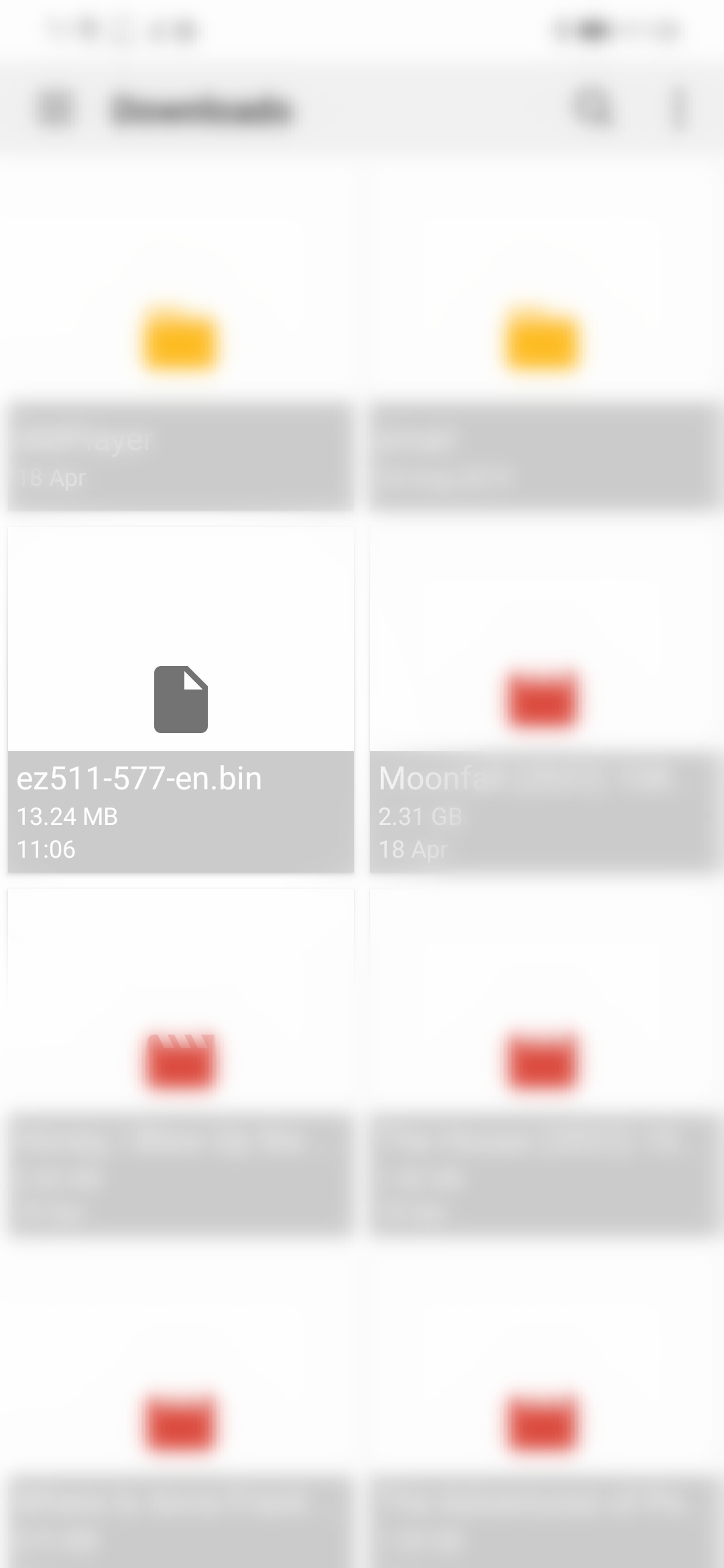
06. After the firmware is selected, the firmware name is now indicated and press on the Upload button.
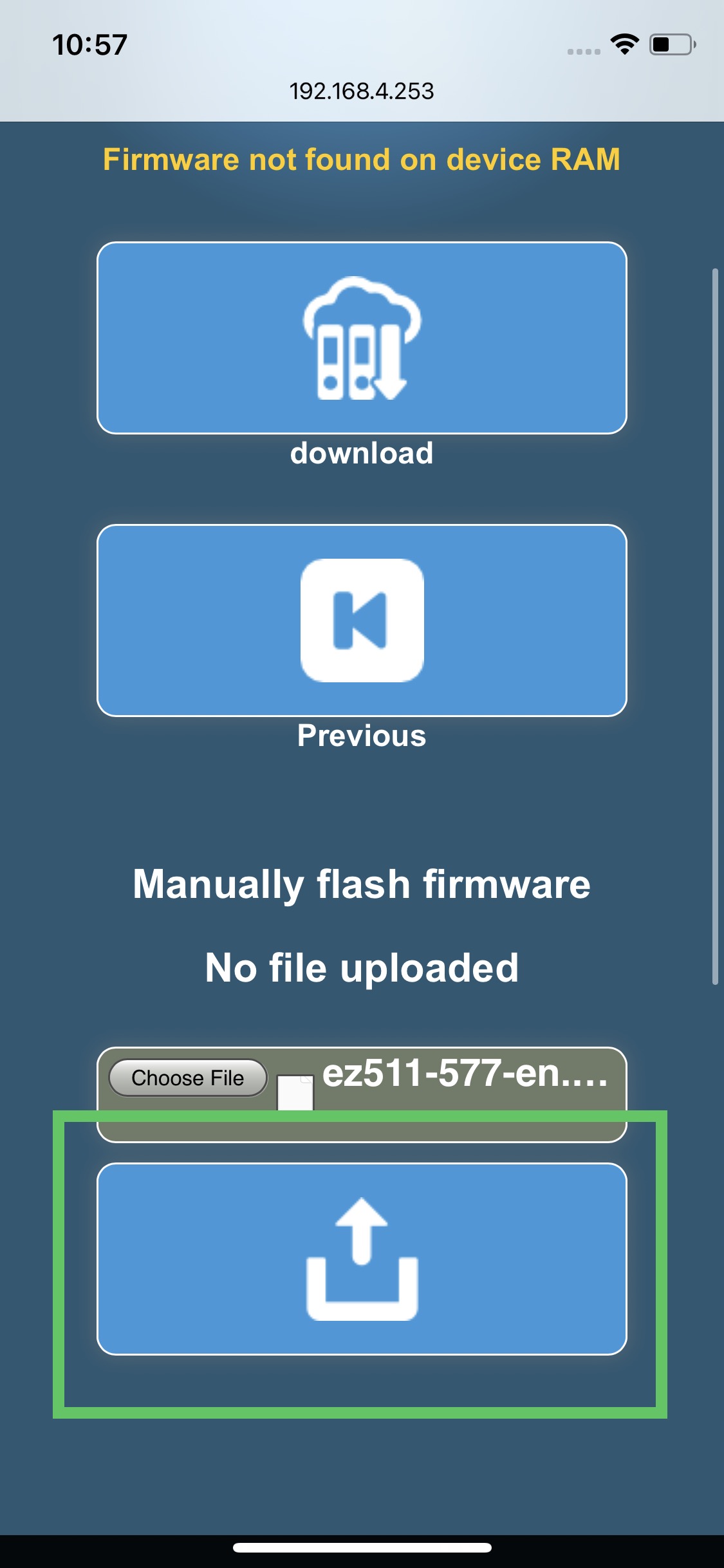
07. When the firmware is uploaded and accepted by the ezhotspot extender, a confirmation is provided and click on the "Upgrade" button to proceed.
Note: If the firmware is not uploaded successfully and validated, you will prompted to re-try again.
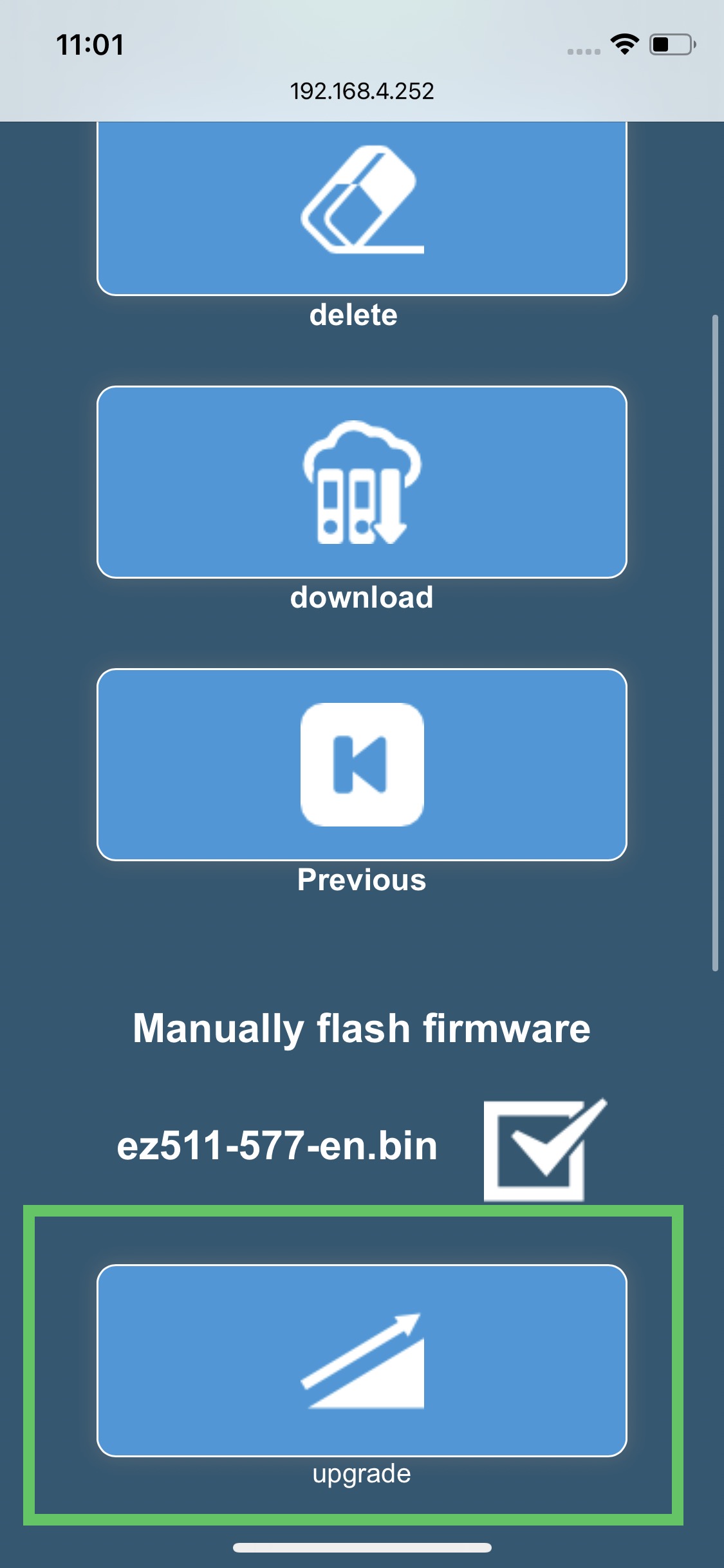
08. Follow the instructions on the following screen and ensure you do not disconnect power to the ezhotspot extender until the process is completed.