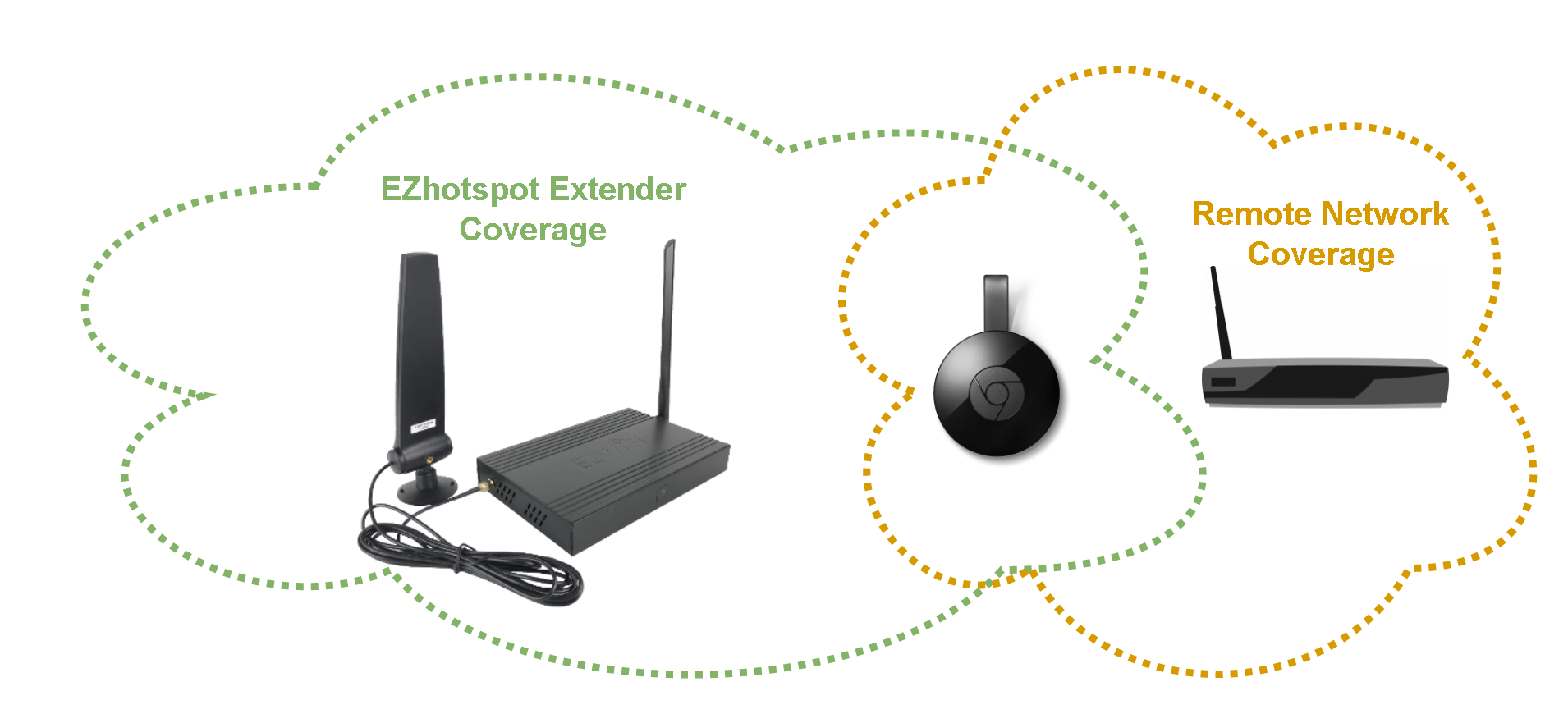When repeating a home router at home, it is essential to note that because the same wireless channel is also used for repeating, incorrect installation and configuration may further worsen the situation.
- Only repeat to Channel 1, 6 or 11 on the 2.4Ghz
Avoid all these channels 2, 3, 4, 5, 7, 8, 9, 10, 12 & 13! If your home router is configured to Auto Channel Selection, you should disable it and set to manual and ensure that the home router is configured for channel 1, 6 or 11 only.
Read more about non-overlapping wireless channel on the 2.4Ghz - Deadspot Area
Installing the Ezhotspot Extender at the deadspot area to ensure that connected devices are not in the proximity of the over-lapping wireless coverage of the Ezhotspot Extender and the home router wireless network, which can cause a lot of wireless signal interference to some wifi sensitive connected devices.
A deadspot is generally an area where your smartphone or tablet does not see the SSID of your home router, has only 1 bar of wireless signal or intermittent performance when joined to the home router. - Reducing TX power
In tight areas where too much over-lapping wireless interferences are occurring, try reducing the TX power to minimize the wireless coverage of the Ezhotspot Extender or similarly on your home router (if possible) to best balance the wireless coverage at home. - Use a Different SSID Name
It is a good practice to use a different SSID name whether the Ezhotspot Extender is used as an extender or transparent repeater to the home router. If the same SSID name of the home router is also used on the Ezhotspot Extender, it is difficult to troubleshoot the fault of the actual network joined to.
Example of a wifi sensitive device in over-lapping wireless signal coverage which may be subjected to intermittent performance.