
The configuration of static IP may be useful in cases where some remote hotspot assigns very short period of IP address and requiring you to log in very often. It may also be possible some out dated firmware in the remote hotspot requires any connecting client to reestablish a new wireless connection upon the expiry of the DHCP lease.
To use this method effectively, ensure that the Auto Recovery function is disabled.
01. Scan All networks, join to the preferred hotspot. In the following below status, you can normally see an IP being assigned to you
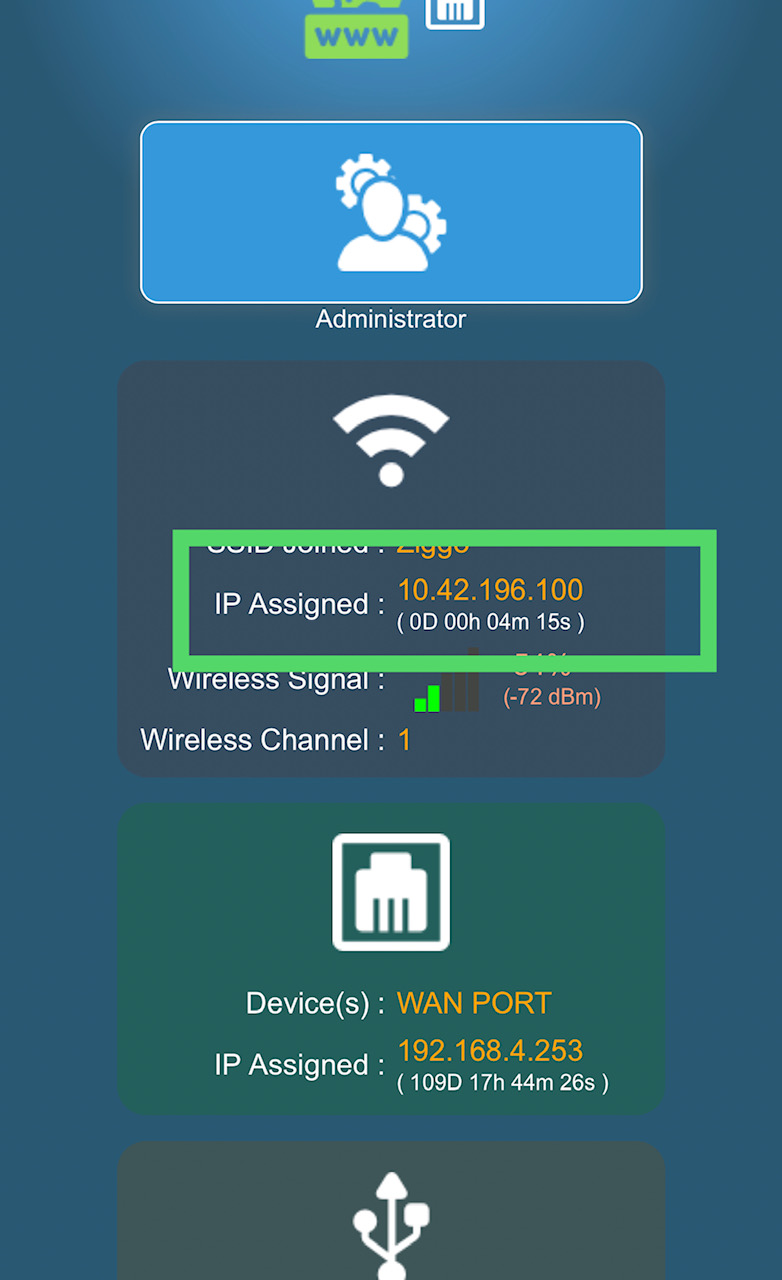
02. Go to the Advanced Dashboard --> Status --> Overview. In the Network menu, copy/write down the assigned IP Address, Netmask, Gateway, DNS1 and/or DNS2 information. You will need these later.
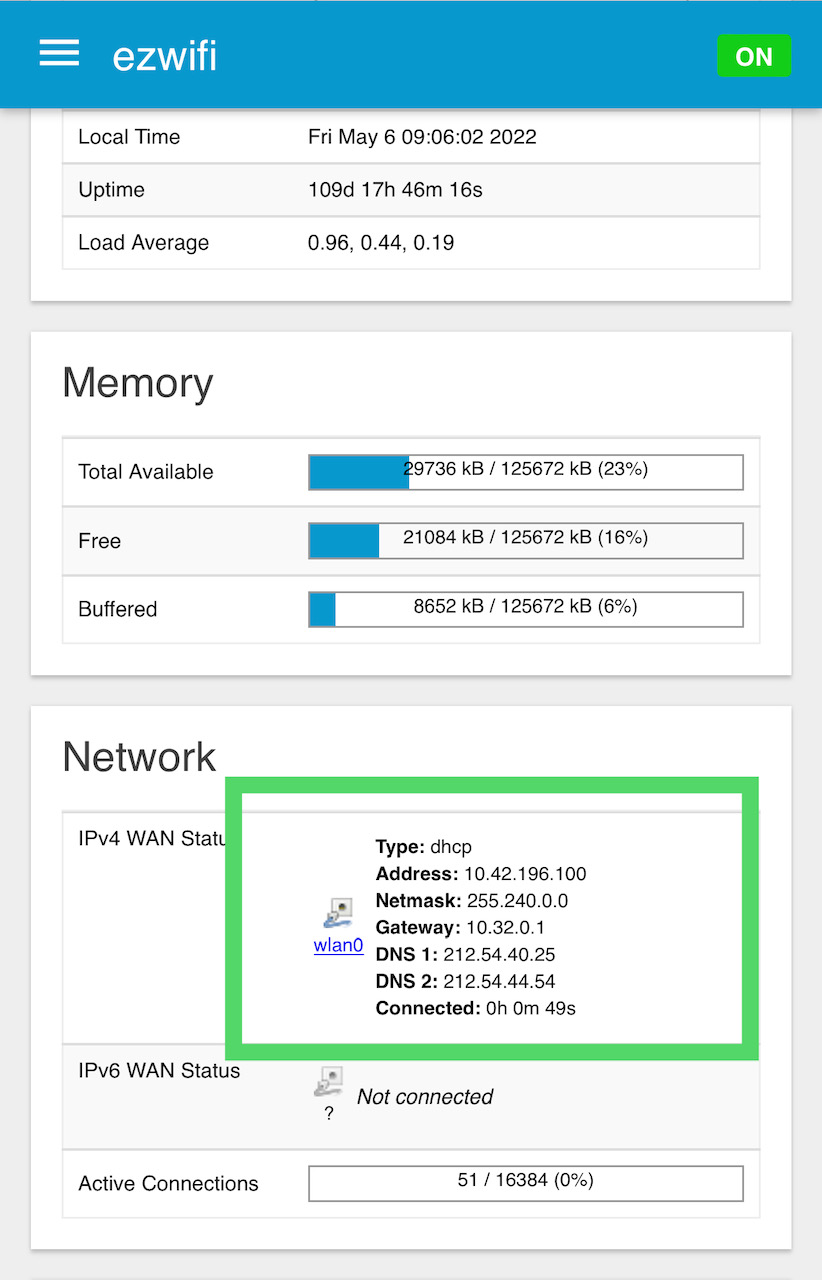
03. Go to Advanced Dashboard --> Network --> Interfaces Menu.
Depending whether you are using V4 or V5, locate the Hotspot, Hotspot58 or Hotspot24 connection which you are currently connected. Click on the EDIT button.
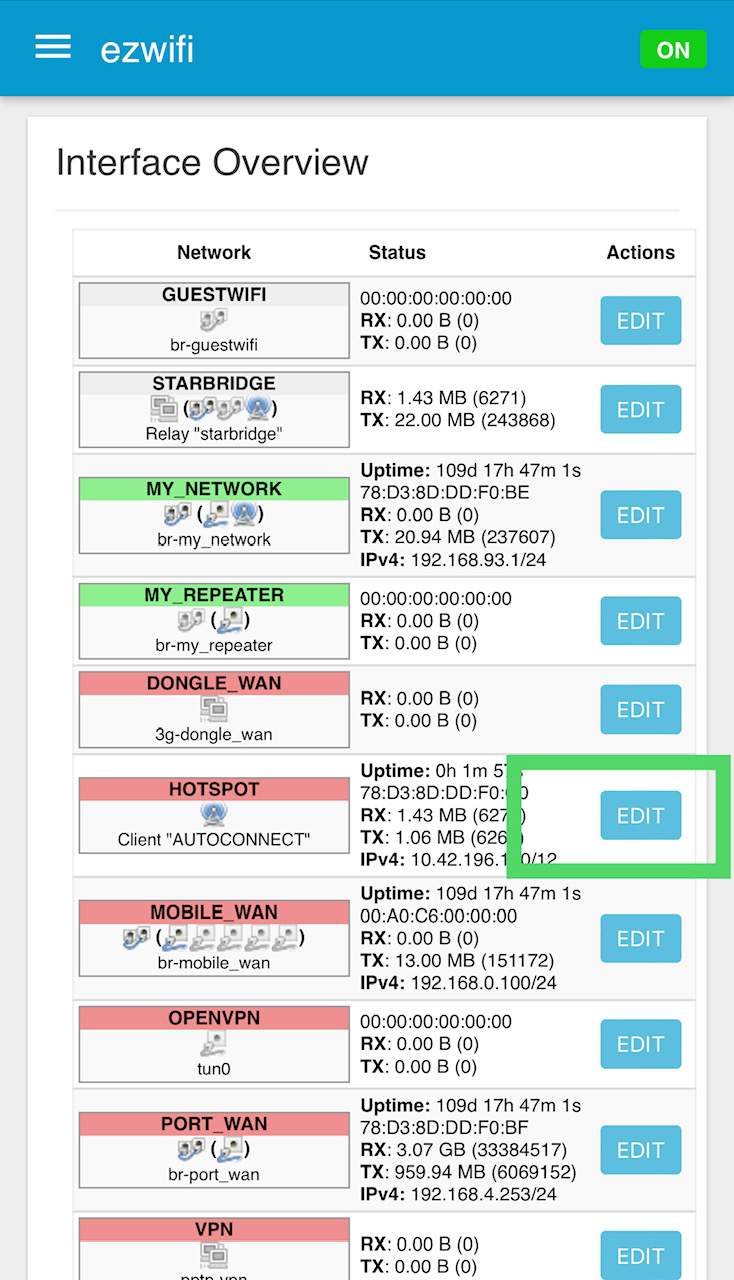
04. In the Protocol field, tap and select "Static address". You will be prompted with "REALLY switch protocol?". Click on the SWITCH PROTOCOL button to proceed.
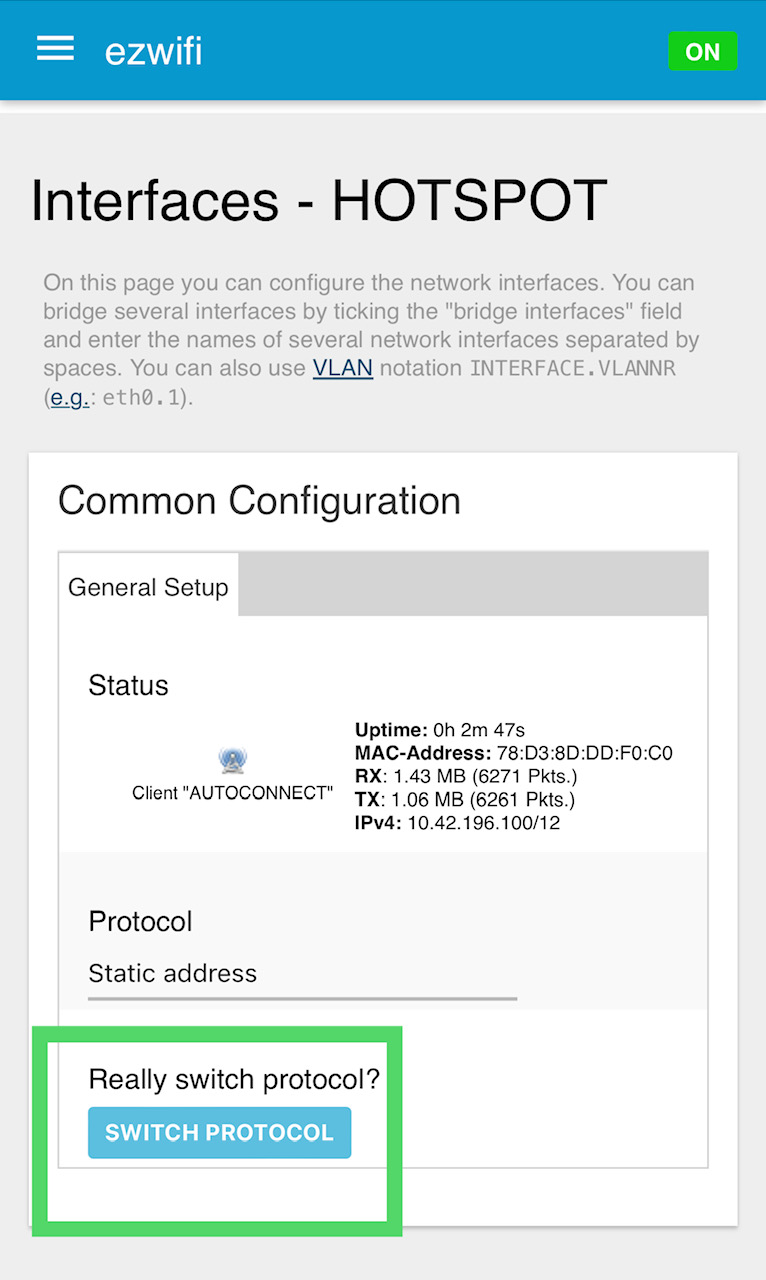
05. Enter the earlier copied/saved information as follow. IPV4 broadcast and other IPV6 fields are not required. After confirmation, scroll below and click on the SAVE & APPLY to effect the changes.
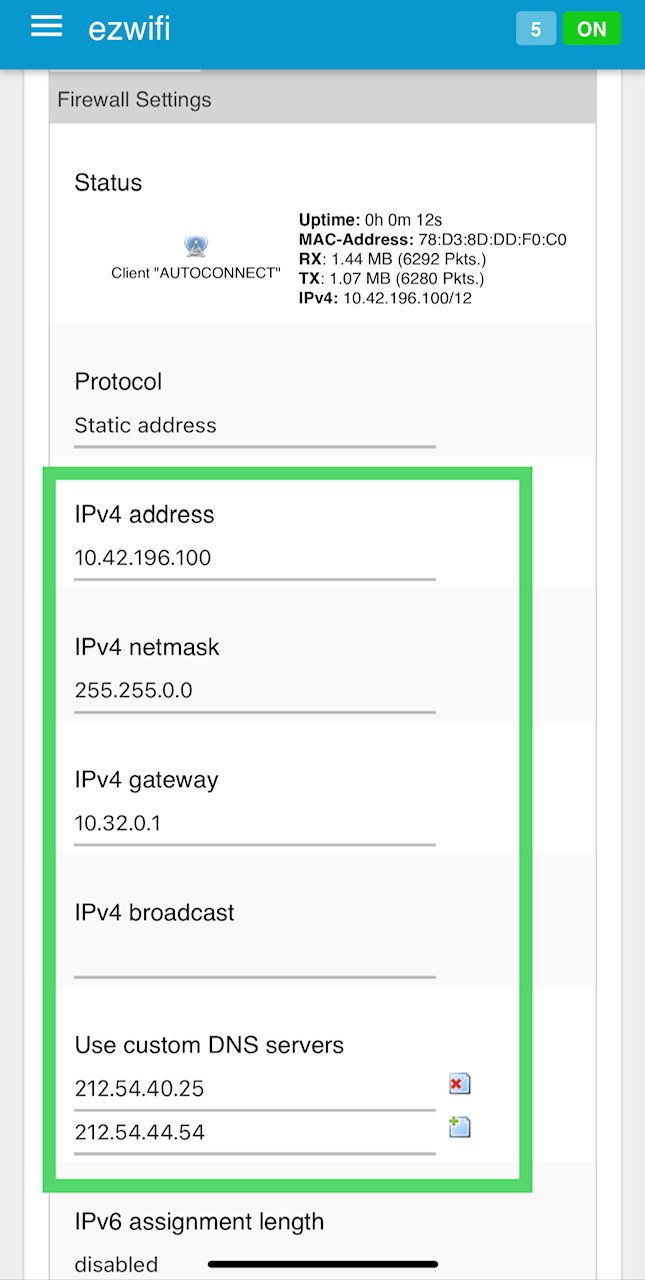
Note: This method is reported by users to work in campsites with poorly maintained networks and that self assigned static IP addresses by clients are not restricted.
Extra Note: Remember to switch back to DHCP Client in Step #4 if you encounter any problems or not using this specific hotspot anymore! You can also perform a Soft Factory Reset to reset it back to DHCP.